← All Tutorials
Teams (Microsoft 365) Restore with Iperius
Iperius offers granular restore for Teams ( find out more about Teams backup ).
Let’s see the necessary steps in detail.
From the “Restore” menu in the main program window, click on the Microsoft 365 restore button and then on “Teams Restore”:
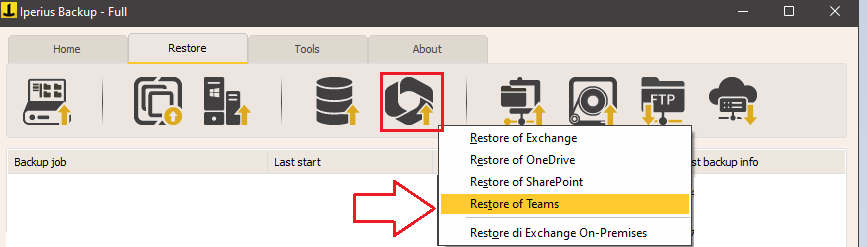
If your Microsoft account is already listed (for example, if you have already created it for backup), select it from the drop-down menu and press “Connect”. Otherwise, add a new account by following the instructions in the Teams backup tutorial .
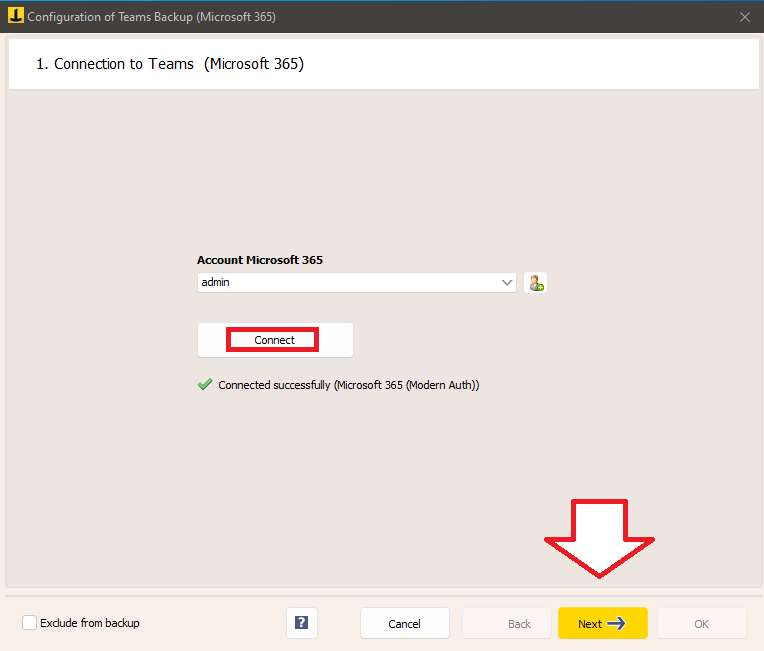
Navigate to your backup location and locate the folder with your organization’s name . Select which backup you want to restore (this can be a full, incremental, or differential backup), then choose the accounts and teams you want to restore to:
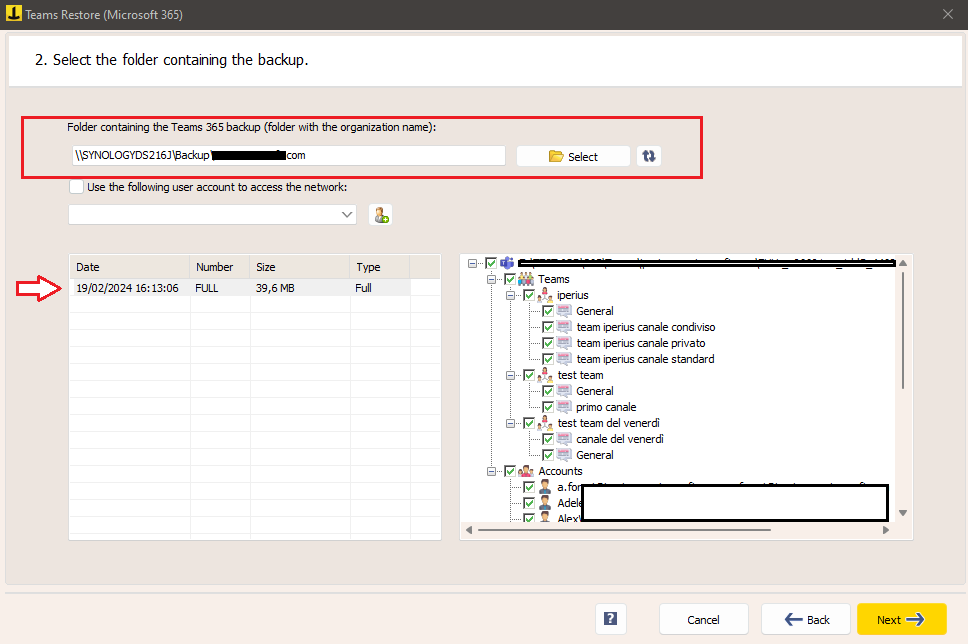
Choose a destination subfolder and set file overwriting preferences, choosing whether to keep existing files or overwrite them only if the local backup is more recent.
There is also a “Filters” section, which allows you to select files to recover based on their extension or size.
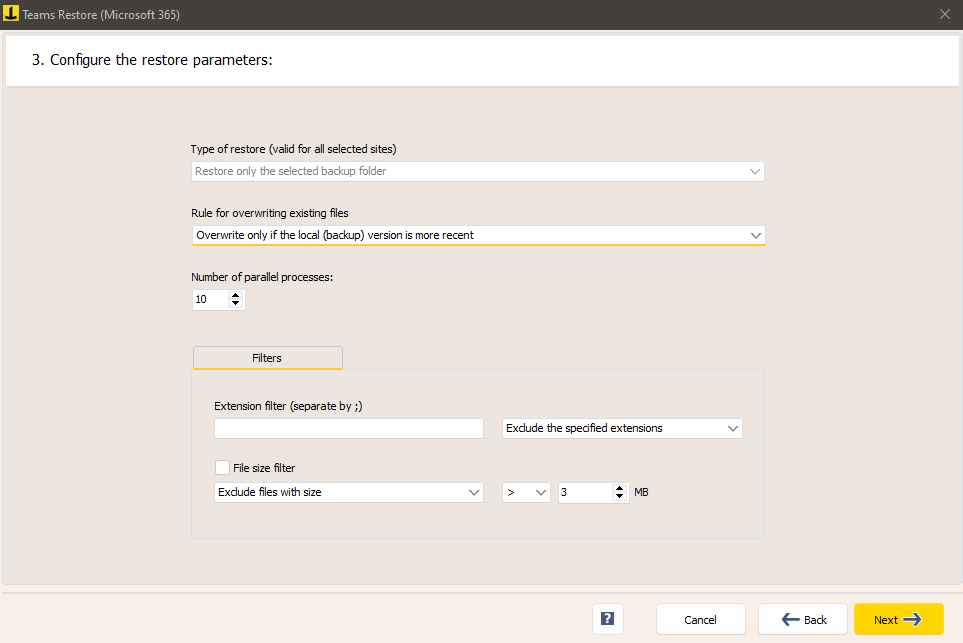
Finally, in the “Summary” section, you can immediately start the restore process by clicking on “Run Restore”:
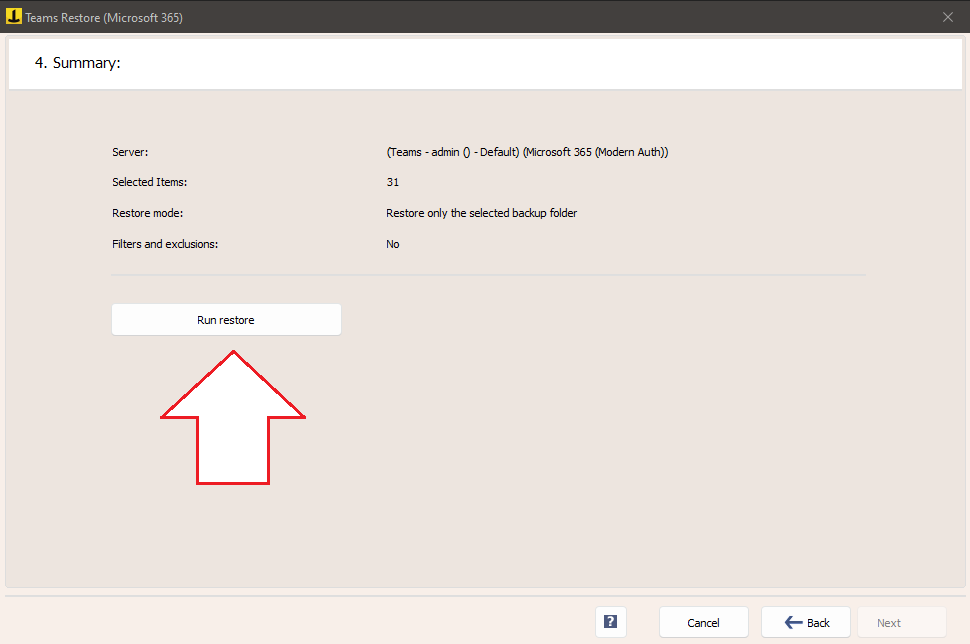
For any questions or doubts regarding this tutorial,
Contact us