← All Tutorials
Exchange Online Restore (upload to Microsoft 365) with Iperius
Iperius Backup has powerful functions for the granular recovery of Exchange Online 365 mailboxes for any type of backup: complete, incremental or differential .
To begin, select the “Restore Exchange” option from the “Restore” menu of the main Iperius window:
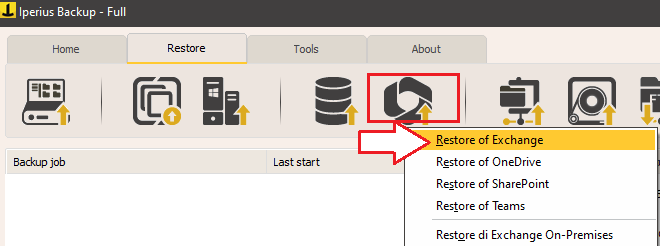
Proceed by choosing the Microsoft 365 organization account you want to restore to, then click “Connect”:

If the account is already created, select it from the drop-down menu and click “Connect”. Otherwise, you can add a new account by following the instructions in the Exchange Online backup tutorial .
Now you can select the folder containing the Exchange Online backup (you can specify authentication credentials if the path is in a shared folder on the network) and choose the data and accounts to restore:
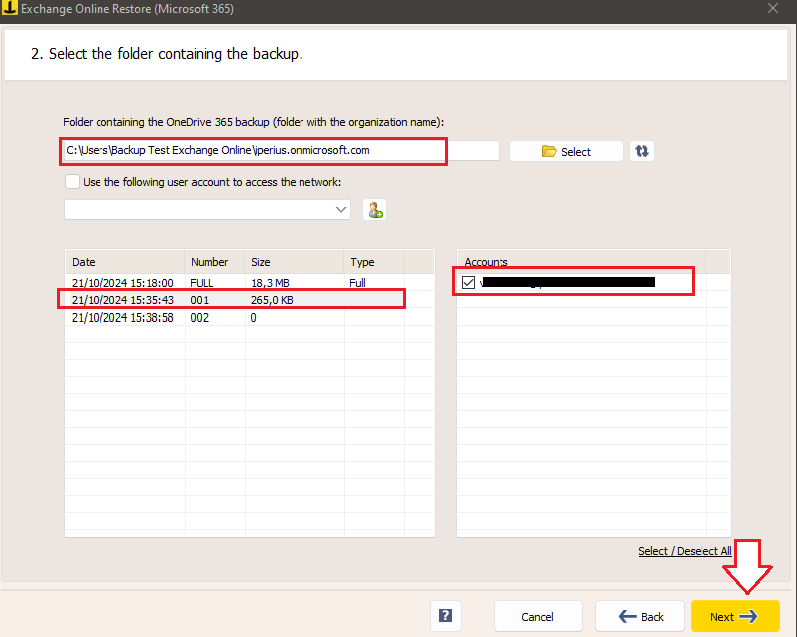
Click “Next” to proceed to the next step.
At this point, you can specify the restore mode: you can restore only the selected backup (for example, a single incremental) or recreate the entire backup structure (reconstructing the various incrementals or differentials starting from the full backup). Additionally, you can specify the name of a subfolder where you want to restore the emails. Finally, you can choose which items to include in the restore (inbox, sent mail, etc.):
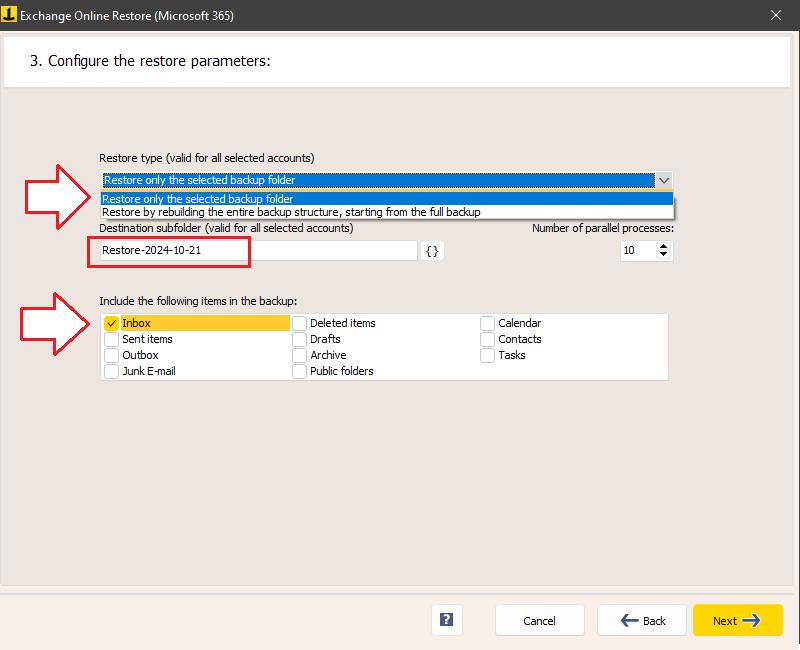
Verify in the summary that all settings are correct, then click “Run Restore” to start the process:

If the restore is successful, you will receive a confirmation message: “Restore completed successfully.”
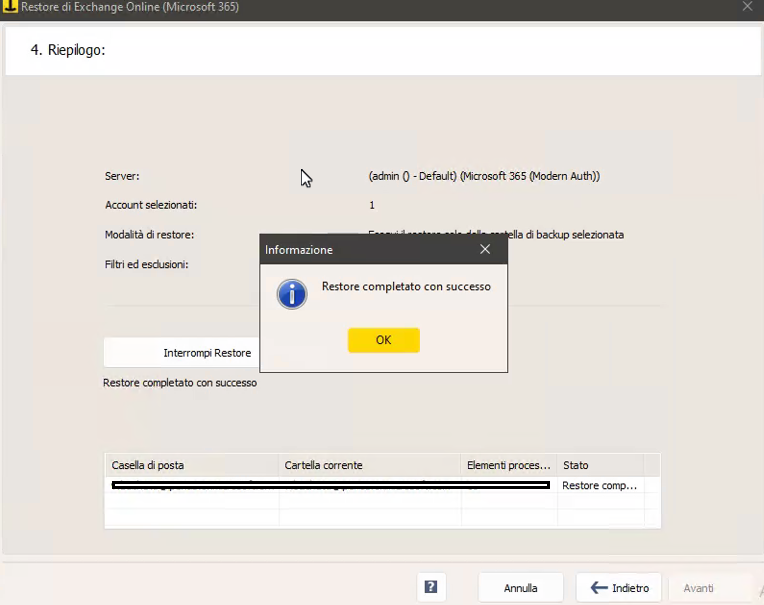
Read also: Exchange Online Backup .
For any questions or doubts regarding this tutorial,
Contact us