← All Tutorials
OneDrive Restore (upload to Microsoft Office 365) with Iperius
Iperius offers the ability to perform granular recovery of files and documents stored on Microsoft 365 OneDrive .
Read also: Backup OneDrive from Microsoft 365 .
Below, we analyze in detail the steps to follow.
In the “Restore” menu of the main program window, click the button to restore Microsoft 365 and then “Restore OneDrive”:
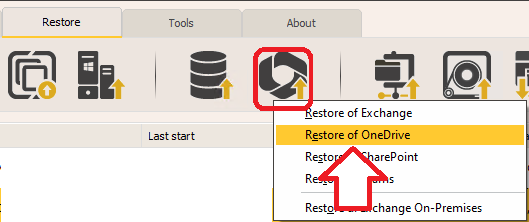
If your Microsoft account is already listed (for example, an account you created for backup), select it from the drop-down menu and click “Connect”. Otherwise, you can add a new account by following the instructions in the OneDrive backup tutorial .
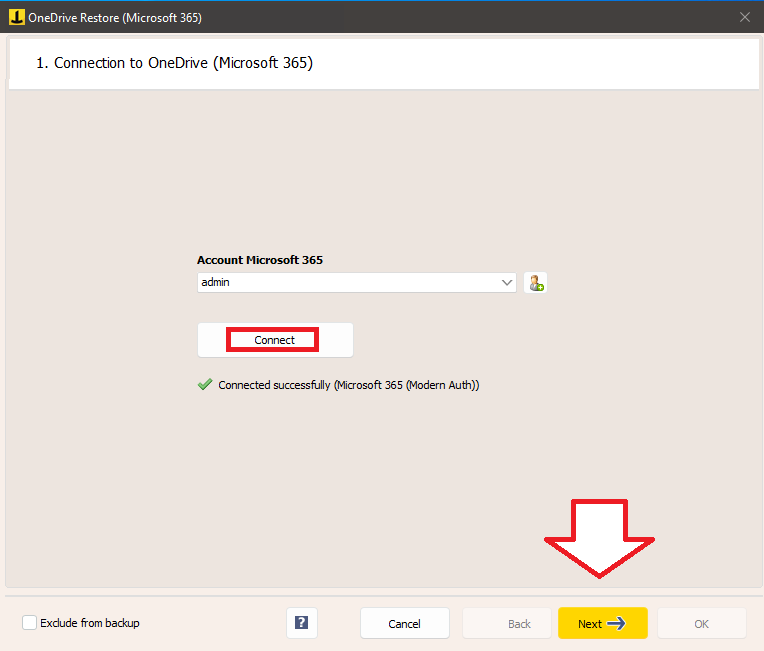
Now, browse the folders to the backup path, stopping at the folder with the organization name . Select a backup from the list (it can be a full, incremental or differential backup) and choose the account whose data you want to restore:
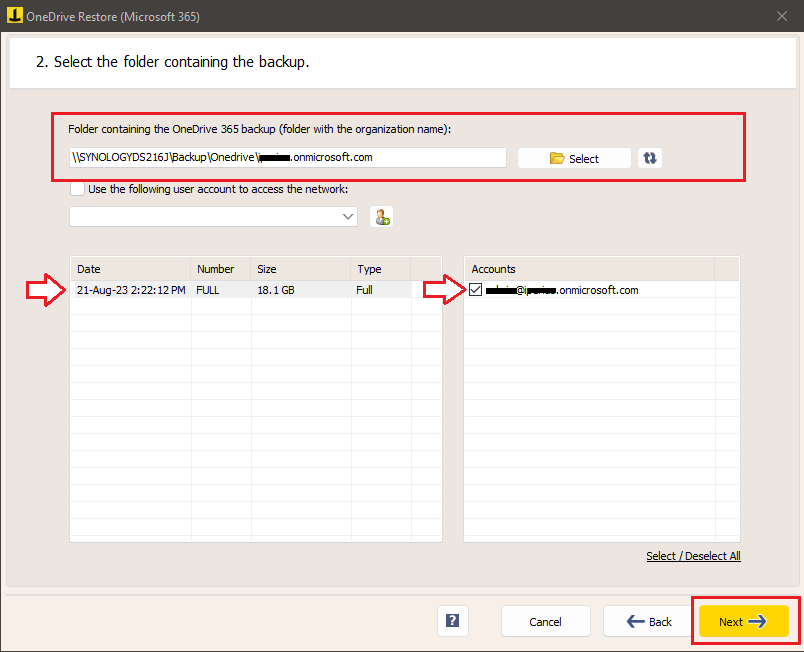
In the next panel, choose the name of a destination subfolder within the OneDrive space of each account and choose how the software should behave when overwriting files (always or only if the local backup is more recent).
Here you can also apply filters to select data to recover based on criteria such as size, extension or specific path:
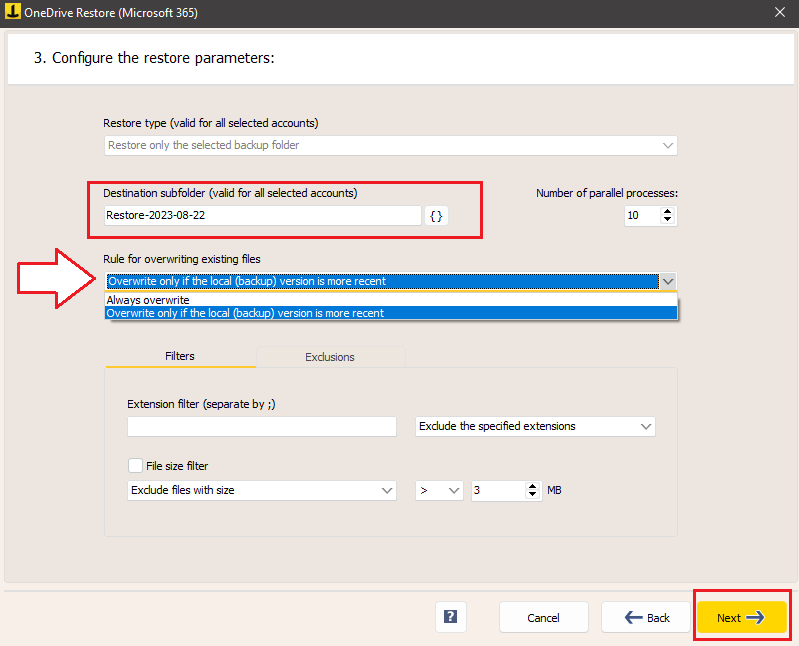
Finally, in the “Summary” screen, you can immediately start the restore by clicking on “Run Restore”:
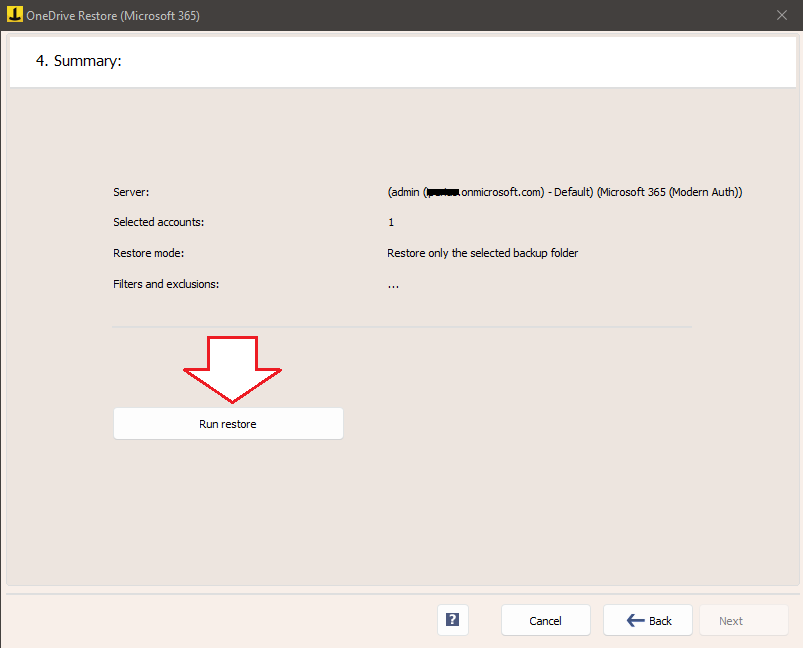
For any questions or doubts regarding this tutorial,
Contact us