← All Tutorials
SharePoint Backup (download from Microsoft 365) with Iperius
Iperius Backup is an advanced solution for backing up SharePoint from a Microsoft 365 organization .
Thanks to its perpetual license and a highly competitive price , Iperius allows you to back up an unlimited number of SharePoint sites with an unmatched price/features ratio.
Iperius supports incremental and differential backup of SharePoint (which allows granular restores ) with the ability to save data to unlimited destinations , such as NAS devices or Cloud services . Immediately after downloading from Microsoft 365, you can compress the SharePoint backup and transfer it to Google Drive, Amazon S3 , Wasabi, Backblaze, IBM Cloud, Azure and any other cloud storage platform compatible with S3.
Download the free version of Iperius Backup now and start protecting your Microsoft 365 data.
Creating a SharePoint account
To get started, create a new backup job and, in the first panel (“Items”) click on the “Microsoft 365” button and then on “Add a SharePoint backup”.
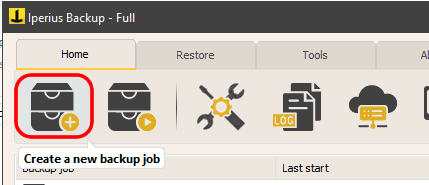

Add a Microsoft 365 account and give it an identifying name.
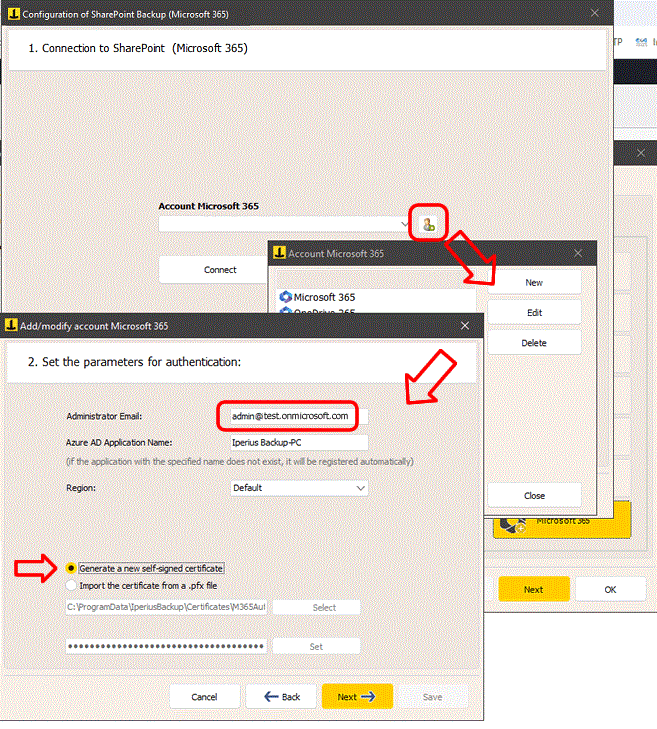
Enter the administrator account email address and the name of the connection application that will be automatically created on Azure.
Select your organization’s region and the option to generate a new self-signed certificate.
If you already have one, you can select it (it will be automatically selected if we are editing your account).
Click “Next”. In the next panel you will have to complete the authentication process through the Microsoft site:
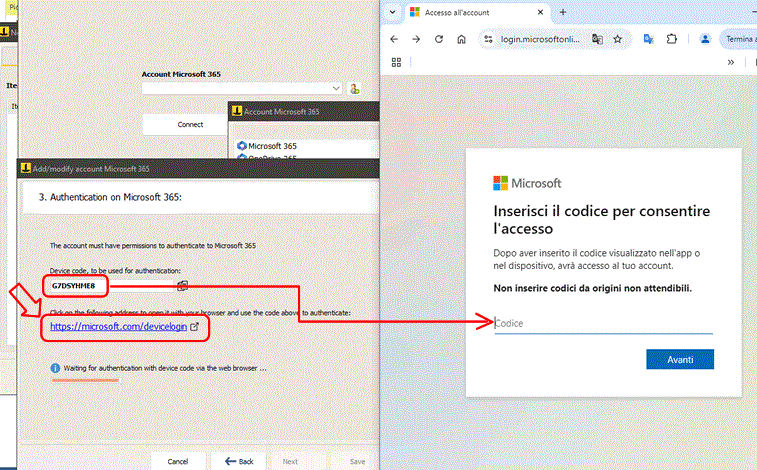
Open the page https://microsoft.com/devicelogin by clicking on the appropriate link, and enter the code shown by Iperius. Then proceed with the login on the Microsoft site, until the final confirmation:
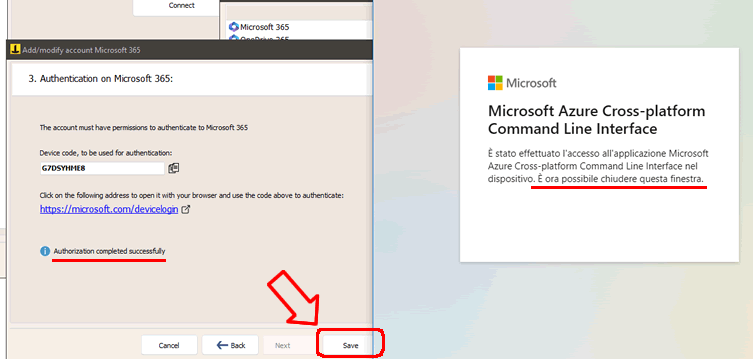
Now go back to the previous window, click on the “Connect” button and then on “Next”.
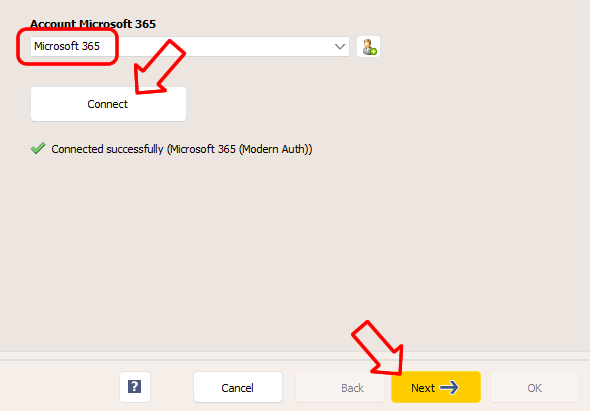
Account selection
After a few seconds, you will be able to see the list of available sites.
Select the sites you want to backup and continue by clicking “Next”.
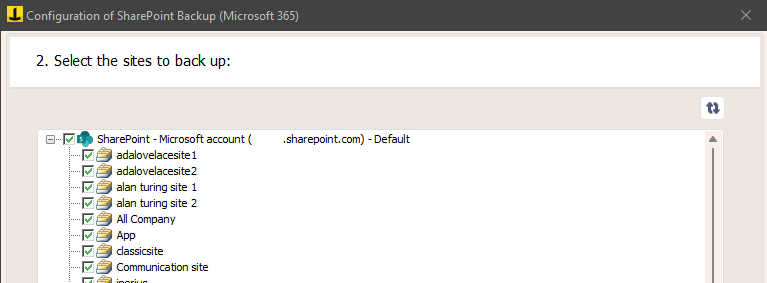
In the next panel, you need to specify some important parameters for the backup:
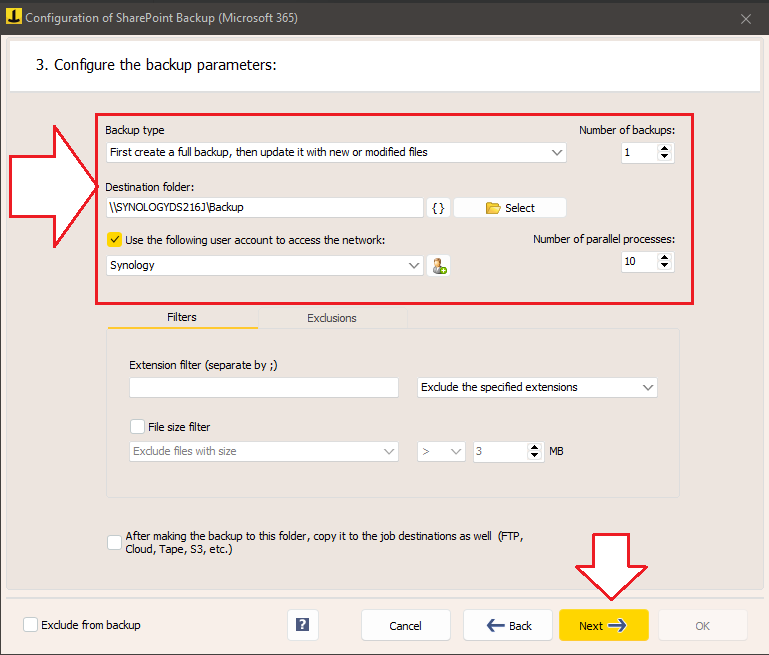
Iperius can perform complete, incremental or differential backups, for which you can also decide the number of copies to keep.
Choose the local folder where the download will be made.
The backup will include the contents of all selected sites.
The last option we see in the window, that is the choice to copy the downloaded items to the destinations of the backup operation, is used to create an additional backup copy of what is downloaded. For example, on a NAS or on a cloud service such as Azure Storage or Amazon S3. These additional destinations can be specified in the next panel of the backup operation configuration (“Destinations”).
Configuring additional destinations (optional)
You can add one or more destinations to make an additional copy of Microsoft 365 items that have been downloaded:
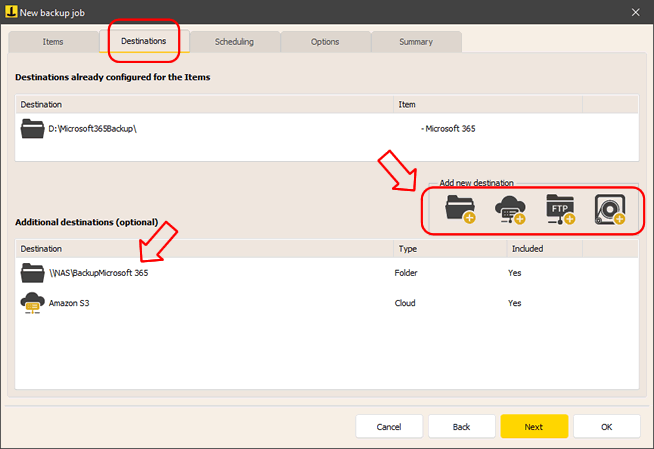
You can then configure the schedule and additional options, such as email notifications at the end of the backup.
Starting the backup
Once you have configured the backup operation, you will find it in the list of Iperius backup operations.
To start it, right-click on the backup you just configured and click on “Run backup”.
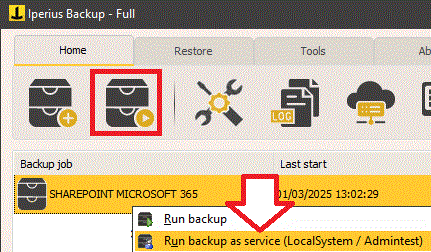
Also read the tutorial: SharePoint Restore
For any questions or doubts regarding this tutorial,
Contact us