← All Tutorials
Remote Desktop connection with Iperius Console
Iperius Console is a software solution designed for centralized management and monitoring of workstations, servers and backup processes.
The main function of Iperius Console is to offer intuitive and unified control over multiple computers and servers, all from a single interface. Monitoring focuses mainly on the status of backups (requires the installation of Iperius Backup on the supervised machines) and the security and integrity of the systems , both at hardware and software level. Iperius Console also allows you to check the presence of antivirus and firewall, the use of disk space, RAM and CPU resources, and active processes.
Iperius Console Configuration
Iperius Console can be tested and purchased directly from this page . After purchasing, you will be provided with access credentials to the web dashboard and a license code to enter on the endpoints.
To add a new computer to the network monitored by Iperius Console, you must install the Console Agent software on the remote system. During installation, you will be asked for the license code received after purchase and the name of the “workgroup” to which the computer must be associated. However, you can automate this process by generating an MSI setup already containing the Iperius Console license information. By running this setup, the computer will be automatically added to the Console (and you can use the MSI setup for mass deployment via GPO).
For more details on configuring Iperius Console, you can consult the tutorial available at this link .
Iperius Console supporta la connessione in Desktop Remoto tramite Iperius Remote, integrando così la soluzione di supporto remoto della suite Iperius come un vero e proprio plug-in.
Questa funzionalità è già inclusa nel software e accessibile direttamente dall’interfaccia web di Iperius Console.
Accesso remoto ai computer con Iperius Remote
Dal sito di Iperius Console è possibile stabilire connessioni in desktop remoto in modo semplice e rapido a tutti i computer monitorati.
Per usufruire della funzionalità di accesso remoto, è necessario che Iperius Remote sia installato sul computer dal quale stiamo utilizzando Iperius Console (richiede almeno la versione 4.3.2). Scarica e installa Iperius Remote dal suo sito ufficiale: www.iperiusremote.com
Accesso a Iperius Console
Per accedere alla dashboard di Iperius Remote, andiamo all’indirizzo https://console.iperius.com ed entriamo con le credenziali che abbiamo ricevuto all’acquisto di Iperius Console:
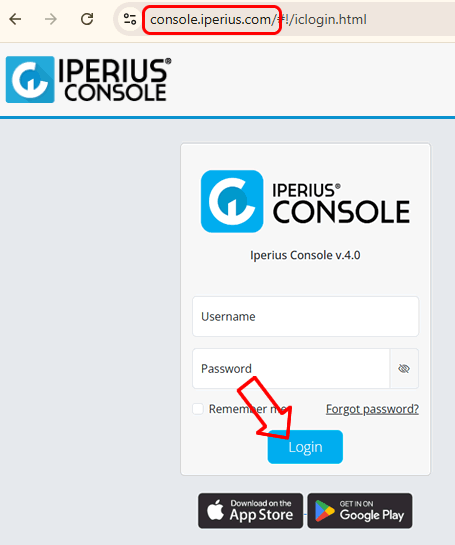
Gestione della connessione remota
Nell’elenco dei computer monitorati da Iperius Console, ogni computer mostrerà informazioni relative allo stato e alla versione di Iperius Console Agent, Iperius Remote e Iperius Backup:
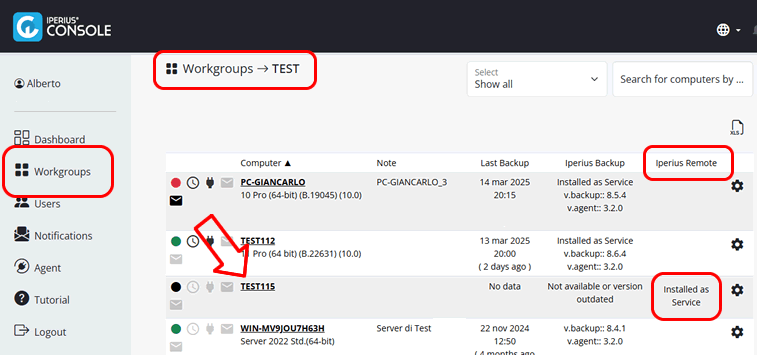
Accedi alla lista dei computer monitorati cliccando sulla voce di menu “Workgroups”, e quindi su uno dei workgroup contenenti i computer ai quali vuoi collegarti.
Nell’ultima colonna puoi vedere se Iperius Remote è installato in modalità non presidiata (“come servizio”) sul computer remoto. In tal caso, sarà subito possibile connettersi.
Clicca sul nome del computer per accedere alle sue informazioni dettagliate.
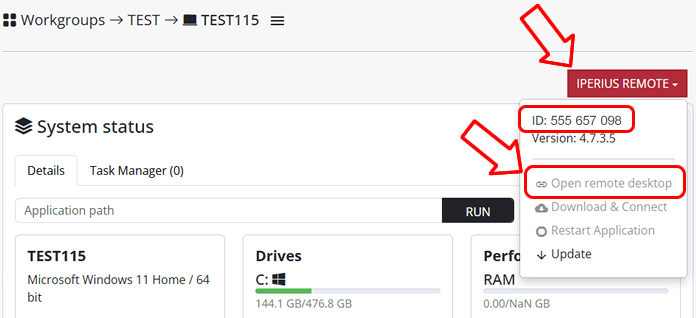
Come puoi vedere nell’immagine, per ogni computer hai un pulsante relativo ad Iperius Remote che ti mostra l’ID e la versione del client di Iperius Remote se questo è già installato sul computer. Nello stesso menu hai la possibilità di aprire una connessione in Desktop Remoto, oppure, nel caso Iperius Remote non sia presente nel computer remoto, puoi scaricarlo e installarlo automaticamente cliccando sull’apposita voce di menu.
Clicca su “Apri il desktop remoto” per avviare Iperius Remote sul tuo computer e connetterlo automaticamente al computer remoto (il browser ti mostrerà una richiesta di conferma per aprire il programma):
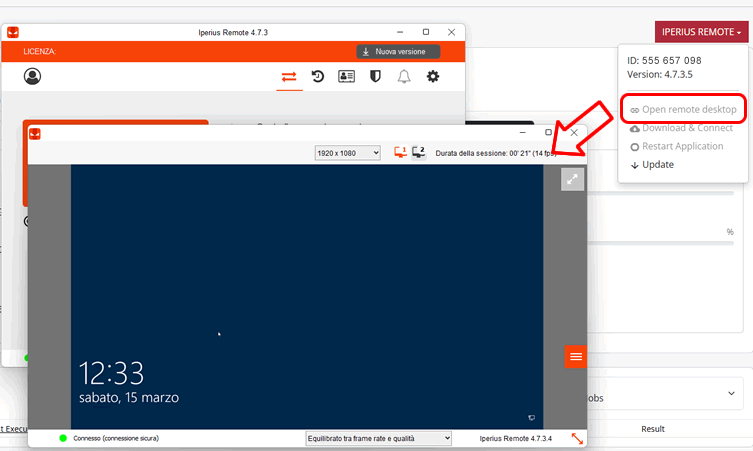
Opzioni disponibili
- Apri il desktop remoto: avvia la connessione remota al sistema selezionato. Se la voce è disabilitata, prova a cliccare su “Riavvia Applicazione”.
- Download and Connect : This menu item is enabled if the monitored computer does not have Iperius Remote installed (it may not be installed as a service, not connected, or simply not present on the remote machine). By clicking on it, Iperius Console will send a command to the remote computer to download Iperius Remote and enable it to receive connections (you will need to wait about a minute and then refresh the screen).
- Restart Application : This menu item is enabled when the remote computer has Iperius Remote installed but not started. In this case, Iperius Console sends the command to the remote computer to start Iperius Remote (you will need to wait a few seconds and then refresh the screen).
- Update : This menu item is active if Iperius Remote is installed as a Service, and allows you to update Iperius Remote to the latest version on the remote machine (in this case too, you need to wait a few seconds).
Please note : if this or all of the menu items are disabled, it is likely that the remote computer is not connected to the Internet or that the versions of Iperius Console Agent or Iperius Remote are very old. It will therefore be necessary, respectively, to ensure that the remote computer is connected and access it with other methods to update the related software.
Final considerations
Iperius Console is an advanced tool for managing and controlling IT assets, a lean and efficient RMM tool. In addition to monitoring the status of systems and backup procedures, it offers advanced features such as automated remote connection, an app for Android and iOS mobile devices, and push notifications for real-time updates on the security of monitored devices.
For any questions or doubts regarding this tutorial,
Contact us