← All Tutorials
Backup to LTO Tape with Iperius
LTO technology allows you to store large amounts of data on magnetic tape media, guaranteeing an extremely low cost per GB .
LTO tapes are widely used for long-term archiving of large amounts of data, especially in enterprise environments, where database management and virtualized systems require reliable solutions with a scalable cost. The expected life of these media is up to 30 years, making them ideal for secure data storage over the long term .
Iperius Backup allows you to save data on any type of LTO Ultrium tape drive , with capacities ranging from 100 GB up to over 18 TB (expandable thanks to integrated hardware compression ). Thanks to Iperius, you can manage the complete backup of an entire company, with maximum security, speed and efficiency.
The Tape feature is available in all Iperius Advanced licenses (and obviously in the Full license). This feature is not present in the Basic licenses but alternatively, for LTO devices that support it, it is possible to use the LTFS mode, which will make Windows see the tape device as a normal hard disk , with its own drive letter.
The license is perpetual, with no annual renewal costs . Updates are included free of charge.
Let’s now see how to configure a tape backup with Iperius Backup.
Create a new backup job:
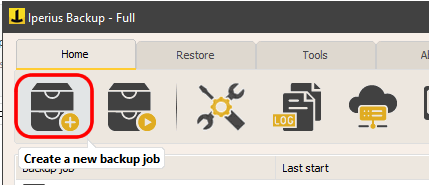
The first step is to select the files and folders to include in the backup:
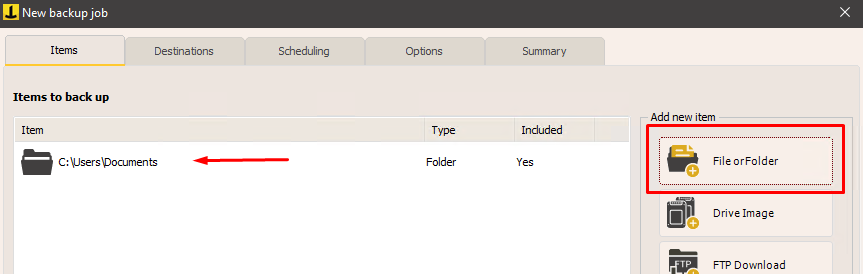
In the “Destinations” section, click the corresponding button to add the Tape destination:
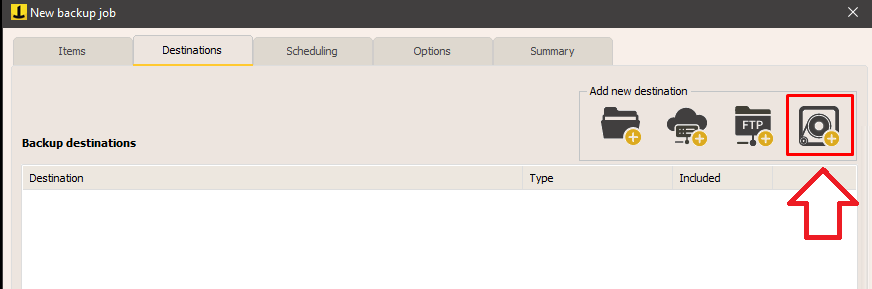
Select the tape drive to use. It is possible that there are multiple Tape devices on a server, so Iperius allows you to choose one from the drop-down menu. In this way it is also possible to have multiple backup operations, even simultaneous, to separate tape devices .
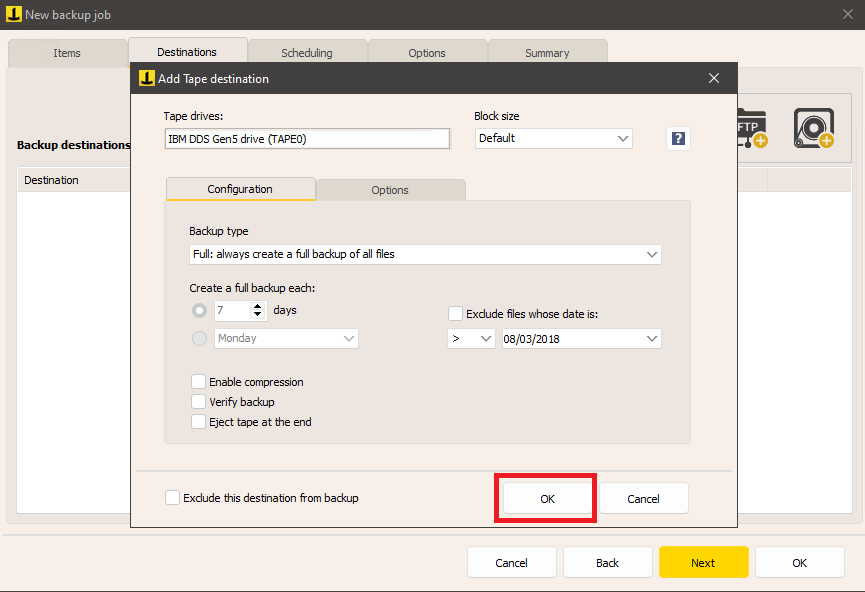
The recommended data block size is the default. A larger value can improve backup speed, while a smaller value reduces the space occupied on the tape.
You can enable hardware compression , which can often significantly reduce the space used, although the actual savings depend on the file type. For example, already compressed files such as JPEG images will not benefit much from this feature.
Iperius also allows you to choose the type of backup (full, incremental or differential) on multiple tapes , to keep a history of the data. Generally, for long-term archiving, a full backup is recommended.
Additional options include data encryption, which is useful for protecting information from unauthorized access. To restore the backup, you will need to enter the password.
After setting all the options, click “OK” to save the configuration.
In the subsequent panels you can configure additional options for your backup, such as scheduling , to automatically back up on specific days and times, or email notifications .
The backup can be started manually by right-clicking on “Run Backup”, or it will run automatically if a schedule has been set.
For any questions or doubts regarding this tutorial,
Contact us