← All Tutorials
Configuring Exchange On-Premises permissions for mailbox backup and restore
Microsoft Exchange On-Premises Configuration Guide for Backup and Restore
In this guide we will illustrate the essential steps to configure the Microsoft Exchange On-Premises mail server in order to back up and restore mailboxes, both locally and remotely. This tutorial will also be useful for those who use Iperius Backup to manage these operations.
We will start by assigning permissions to users, and then proceed with configuring the Exchange server.
1) Assignment of the roles “Organization Management” and “Import Export PST”
To ensure that backup and restore operations on Exchange work correctly, it is essential to assign the user permissions from the “Organization Management” group , which allows viewing all mailboxes, and the “Import Export PST” role , which is required for importing and exporting mailboxes.
To do this, access the Exchange Control Panel (ECP) by typing https://ServerIP/ecp into your browser or, if you are already connected to the server, https://localhost/ecp . You should see a page like the following:
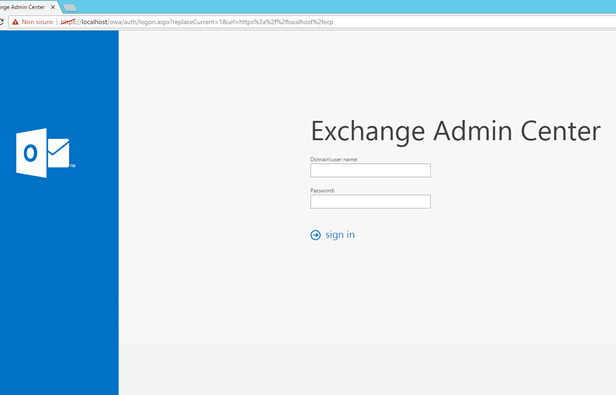
Enter your administrative credentials to log in. After logging in, you will be presented with a list of mailboxes currently configured on your Exchange server.
Proceed by selecting the “Permissions” tab from the side menu, which will allow you to access the management of roles and permissions.
2) Add the Exchange server to the “Trusted Hosts” devices
To ensure that remote backup goes smoothly, you need to include the Exchange server among the trusted devices of the PC from which the backup is performed.
To check the current list of Trusted Hosts, open PowerShell as administrator and run the following command:
(Get-Item WSMAN:\localhost\Client\TrustedHosts).value
If the server is not present in the list, you can add it with the command:
Set-Item WSMAN:\localhost\Client\TrustedHosts -value "IPSERVER"
Replace IPSERVER with the IP address of your server.
3) Activation of the Windows Remote Management (WinRM) service
To enable effective remote management and ensure that backup and restore operations work correctly, you must enable the WinRM service and PowerShell remote management (PS-Remoting).
Open PowerShell and run the following command:
Enable-PSRemoting
When prompted, confirm the operation by pressing “Y” or “A” to accept all requests automatically.
Once the configuration is complete, the server will be ready for backup and restore of mailboxes using Iperius Backup or other compatible tools.
Useful resources
For more details on how to backup and restore Microsoft Exchange mailboxes, see the following tutorials:
For any questions or doubts regarding this tutorial,
Contact us