← All Tutorials
Synchronization: delete obsolete files from the backup and maintain mirror copies
Iperius is a highly versatile software, equipped with multiple features to improve the effectiveness of backup operations. Among these, one of the most useful is synchronization, which allows you to automatically remove files and folders no longer present in the source from the backup . This feature helps optimize disk space and guarantees always updated and aligned copies (mirror). Clearly, a synchronization cannot be properly defined as a backup, so this option should be used with caution and for specific needs.
Synchronization is available in two backup modes: copying files to local or network drives (such as external USB drives or NAS), FTP/FTPS/SFTP backup, and all Cloud backups (Amazon S3, Google Drive, OneDrive, Azure Storage, etc.). Activation is extremely simple: just select the appropriate option in the backup destination configuration, as shown in the following image:
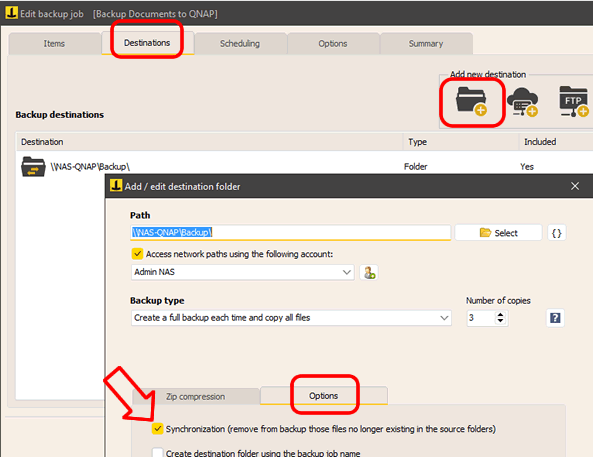
With Iperius, file and folder synchronization is immediate and intuitive. You can set up an unlimited number of synchronization processes, on multiple devices, with the possibility of performing operations in parallel.
This feature is not limited to copies on NAS or local disks, but also extends to backups via FTP and SFTP. In addition, Iperius is a complete software for Cloud backup, thus allowing file synchronization with services such as Google Drive, Dropbox, Azure Storage, Google Cloud Storage, OneDrive, OneDrive for Business, Amazon S3 and any storage compatible with S3 (such as Minio, FreeNAS, Aruba Cloud, Wasabi, Backblaze, etc.).
Using synchronization with remote storage, such as Google Drive or Amazon S3, allows you to keep folders always up to date between multiple users or to have a mirror copy of local files, thus ensuring greater security.
However, it is important to remember that synchronization is a function that must be used with caution , as it involves deleting files from backup folders. Therefore, it is essential to verify that you actually want to synchronize the backup, to avoid accidentally removing important files. For example, if a local folder is deleted by mistake, it will be synchronized and therefore also deleted from the backup destination, resulting in potential data loss. For this reason, it is recommended to combine synchronization with an additional backup that keeps multiple copies of the files in a separate location.
Both synchronization and backup play a key role in data protection and should be used based on specific needs and security policies.
For any questions or doubts regarding this tutorial,
Contact us