← All Tutorials
How to receive a notification email at the end of the backup
This tutorial explains how to configure Iperius to send an email notification immediately after the backup , to one or more addresses and based on specific conditions.
This feature is extremely useful to ensure the safety and reliability of data protection operations. In fact, by setting up the sending of an email notification at the end of each backup , we can be sure to receive timely information on the success of our backup .
Email notifications can be configured individually for each backup operation, while using the same accounts that we create and configure. In the configuration of our backup, under the “Email notifications” panel, we select the “Send a notification when the backup is finished” item. Next, we set the subject of the email, the addresses of the primary recipients and the recipients in blind carbon copy.
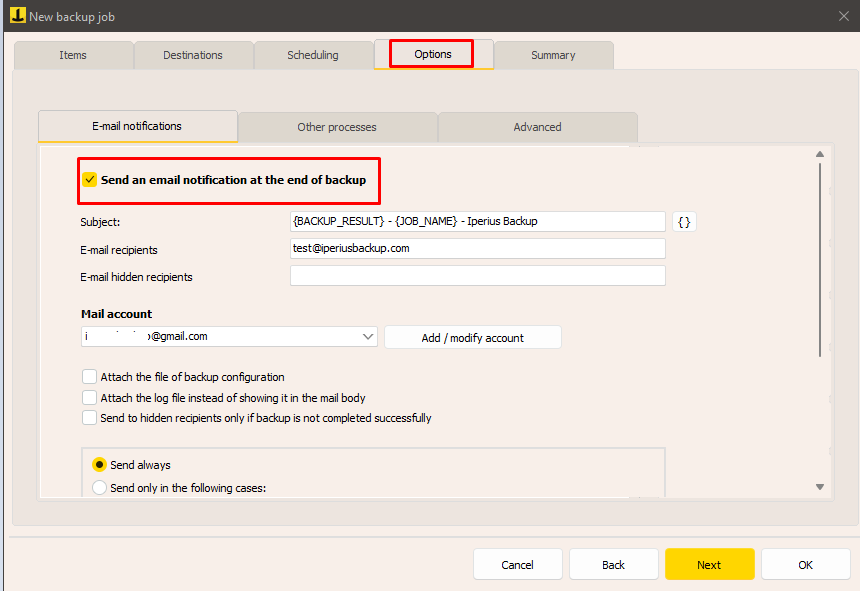
In the subject of the email, you can use special variables , which allow you to dynamically customize the subject. For example, we can include the name of the computer, the result of the backup and other useful details.
Immediately below, you need to configure an email account to use to send the notification, such as a normal Outlook, Gmail or other email client account. With Iperius, you can create multiple accounts and use them in different backup operations.
The following image shows the typical data required to set up a generic email account : sender email address, SMTP server, username and password, secure connection. Some providers may also require a POP3 connection as an additional authentication method.
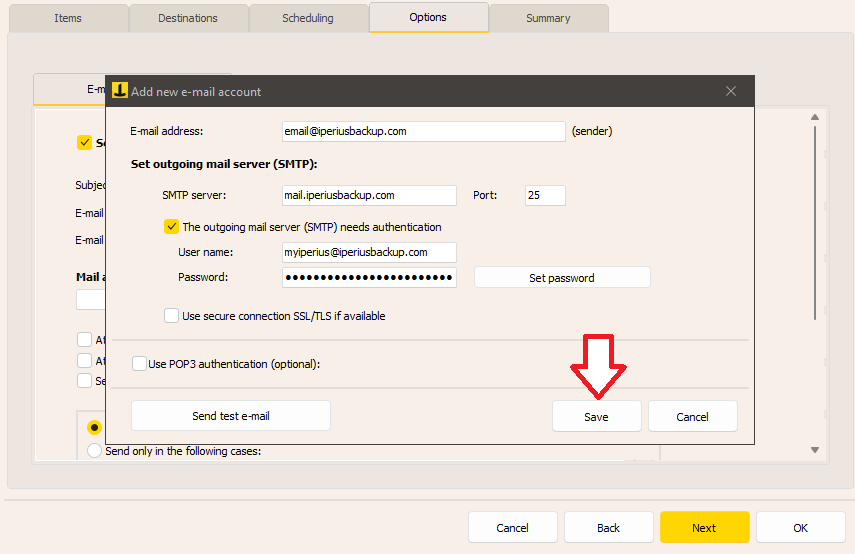
GMAIL Account Setup
La configurazione di un account Gmail come mittente per le notifiche email richiede alcuni passaggi aggiuntivi tramite Google Cloud Console.
Accedi con il tuo account Google alla Cloud Console a questo indirizzo: https://console.developers.google.com/apis/library
Crea un progetto:
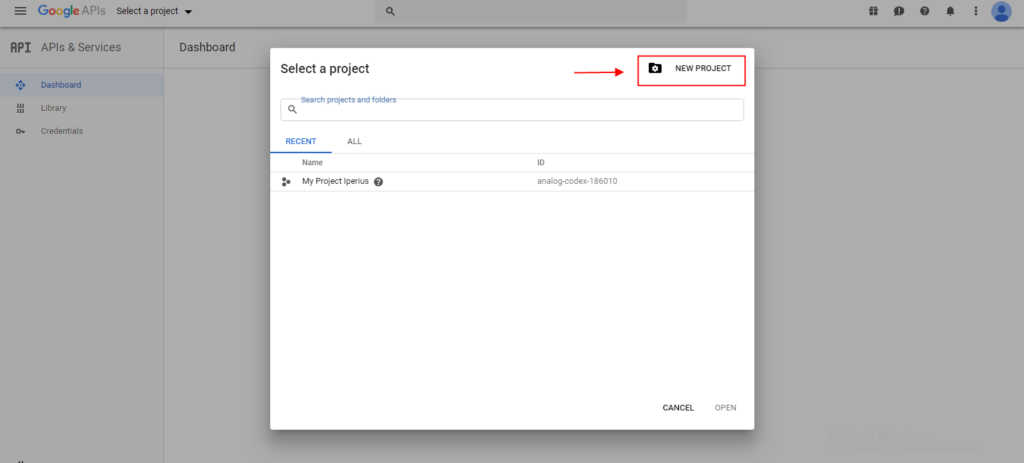
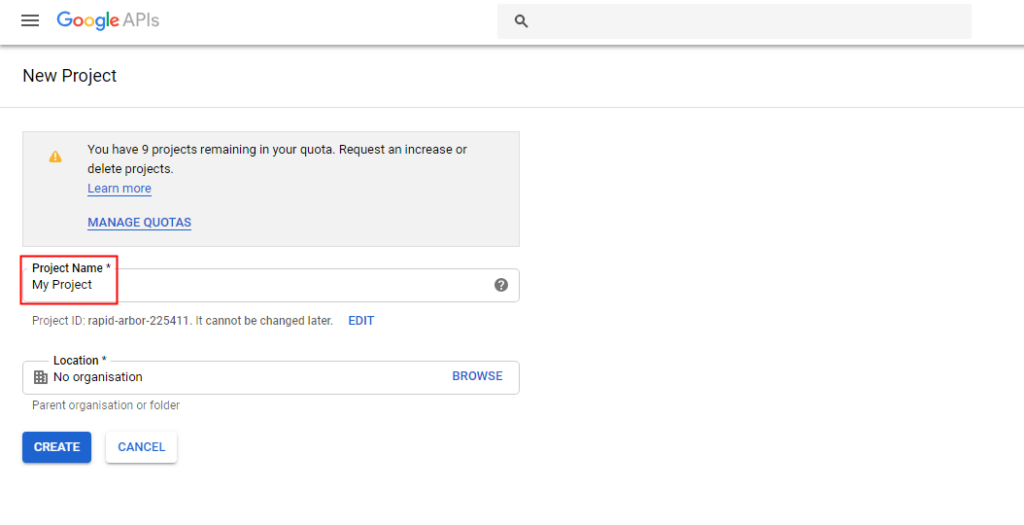
Una volta creato il progetto, nel menu a sinistra (“API e servizi”), seleziona “Schermata di consenso OAuth“.
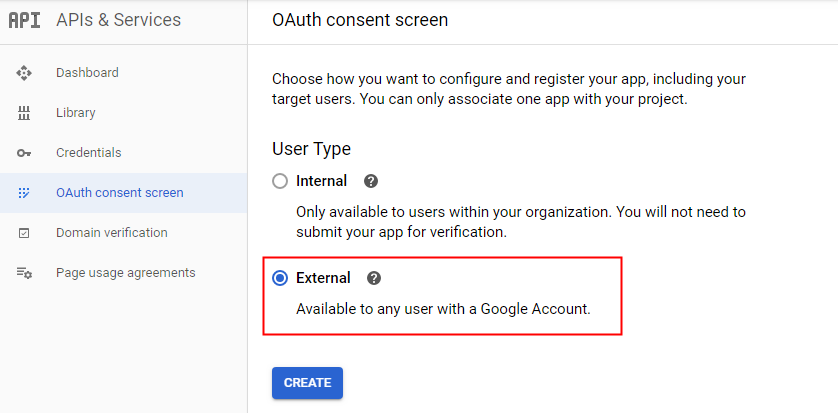
Seleziona “Esterno” e inserisci il tuo indirizzo e-mail e il nome dell’app. Questo nome sarà visibile durante la conferma dell’autenticazione in Iperius.
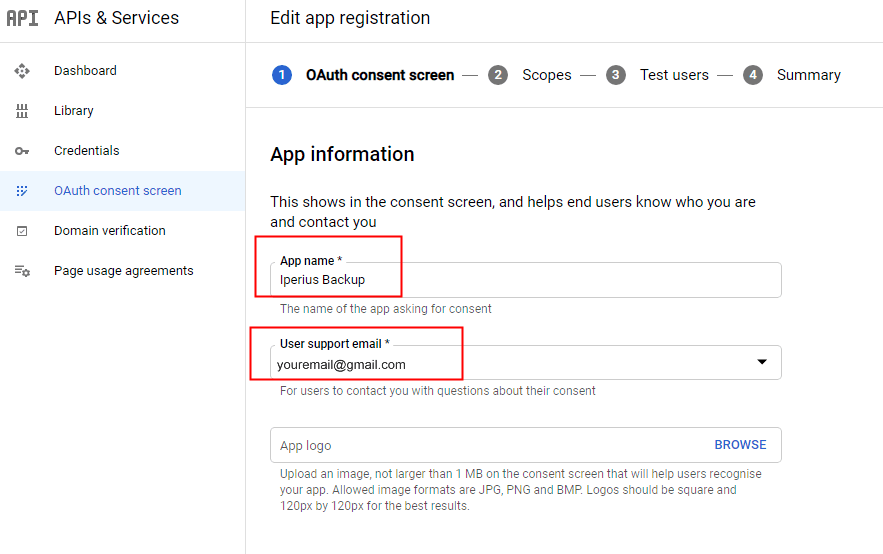
Lascia tutte le altre opzioni impostate su default e fai clic su “Salva e Continua“.
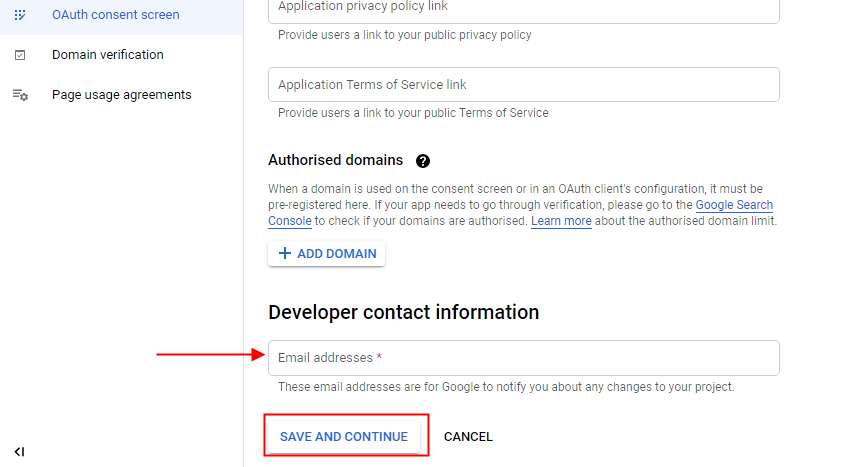
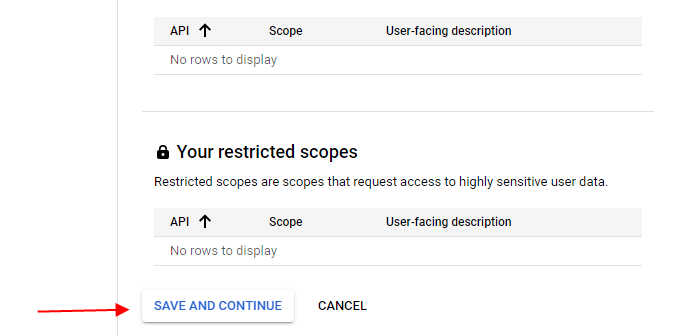
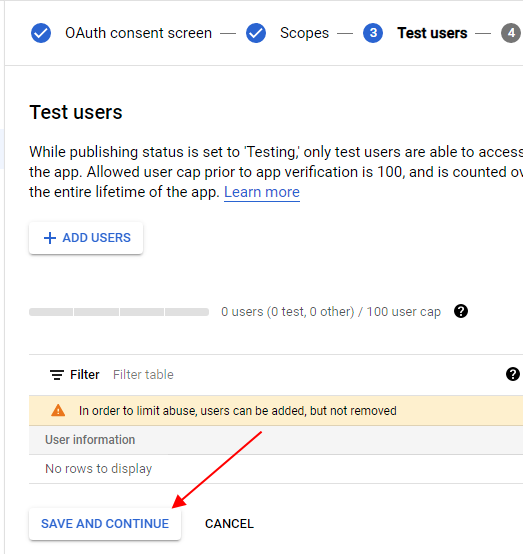

Al termine, clicca su “Pubblica App” e conferma nella schermata successiva.
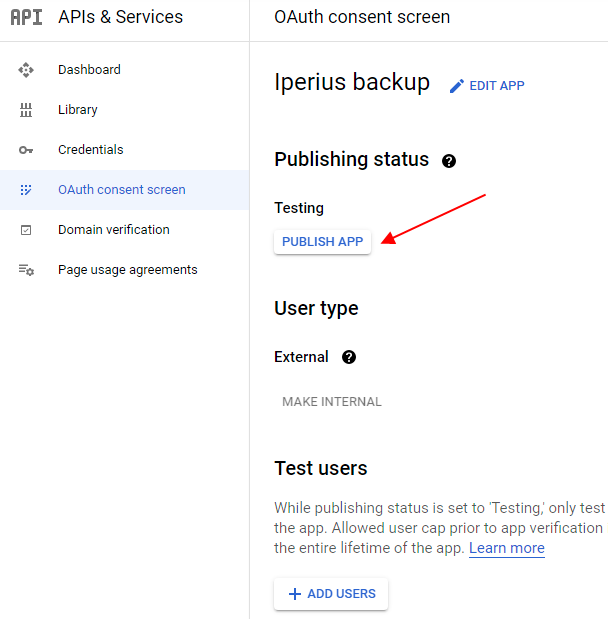
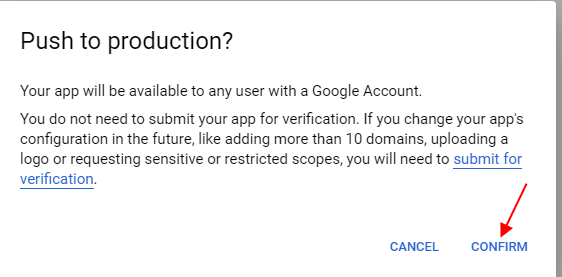
Se i passaggi sono stati effettuati tutti correttamente avrete una situazione come nell’immagine seguente e non sono necessari altri passaggi.
Nel menu laterale (“API e servizi”), seleziona “Credenziali“ e poi scegli ID Client OAuth dal menu “Crea credenziali”:
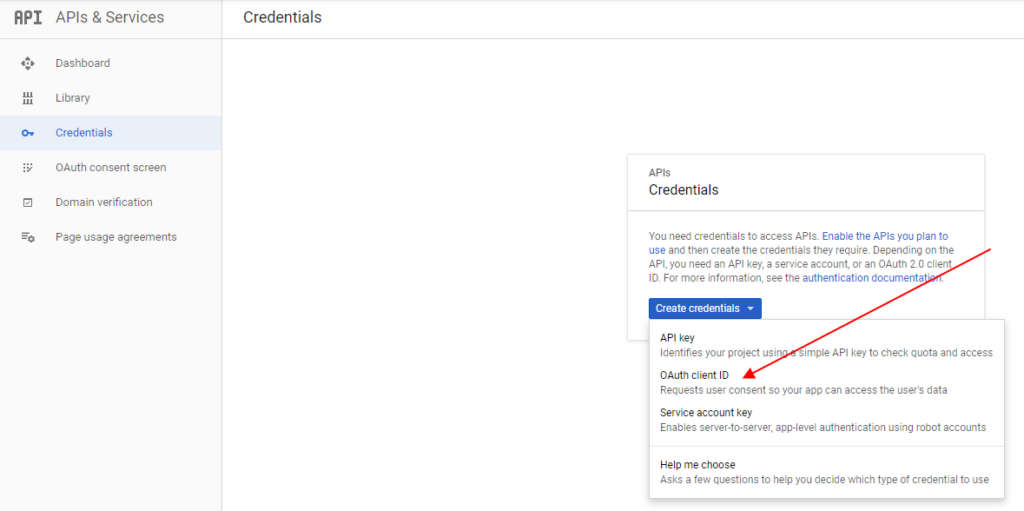
Quindi, seleziona “Applicazione Web” come tipo di applicazione e inserisci “https://www.iperiusbackup.com” come URI di reindirizzamento.
Infine, clicca su “Crea“.
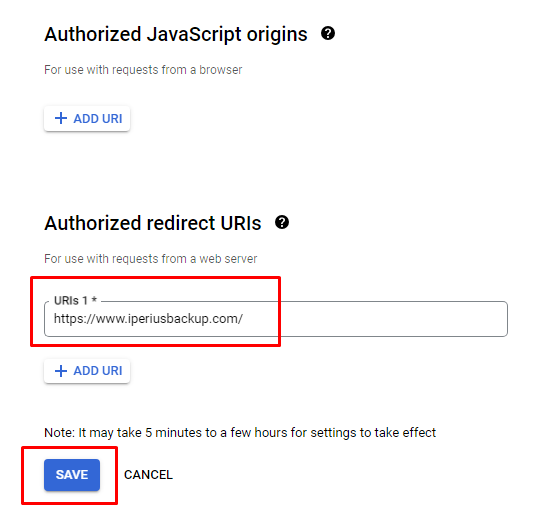
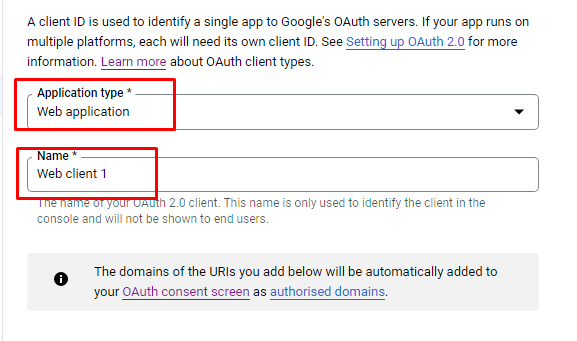
Subito dopo, verranno generati il Client ID e il Client Secret. Copia questi dati nella configurazione dell’account Gmail in Iperius.
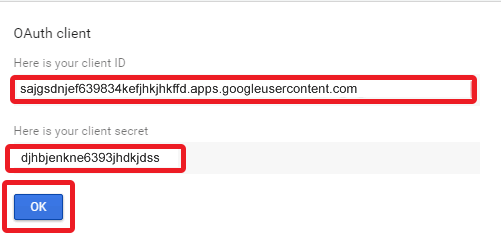
Ora possiamo configurare l’account Gmail in Iperius Backup.
Inserisci il “Client ID” in “Nome utente” e il “Client secret” in “Password“, quindi testa l’account cliccando su “Invia e-mail di prova”:
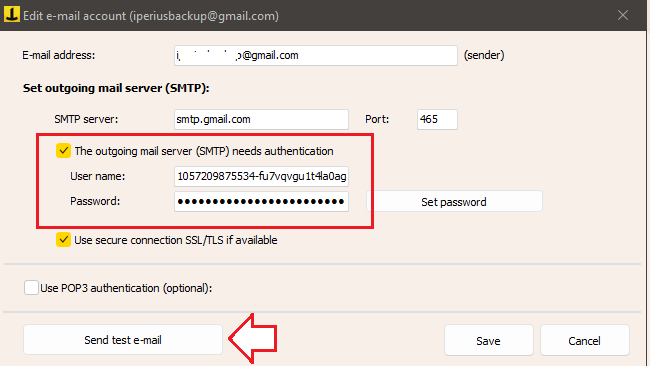
Iperius aprirà una finestra del browser dove dovrai concedere l’autorizzazione a Iperius Backup (sarà necessario anche effettuare il login se non sei già autenticato su Google).
Prima di autorizzare, il browser potrebbe visualizzare un messaggio “app non verificata”. Questo non rappresenta un rischio di sicurezza (dato il tipo di procedura), quindi prosegui cliccando su “Avanzate” e poi su “Apri… (non sicura)”, come mostrato nell’immagine seguente:
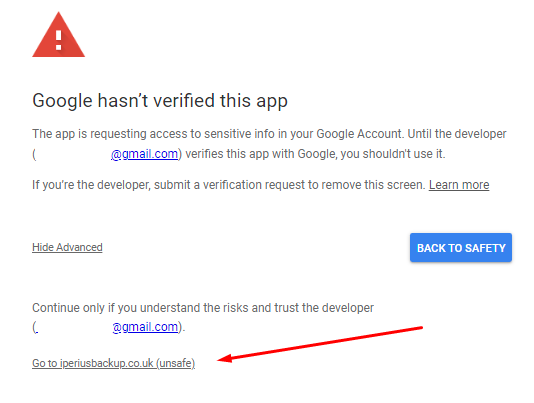
Conferma l’autenticazione:
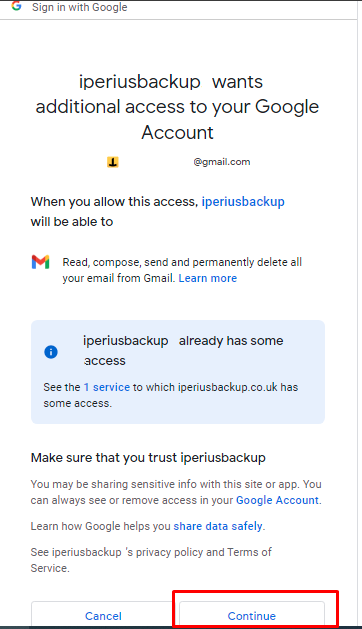
La configurazione dell’account Gmail è ora completa e vedrai un codice di autenticazione:
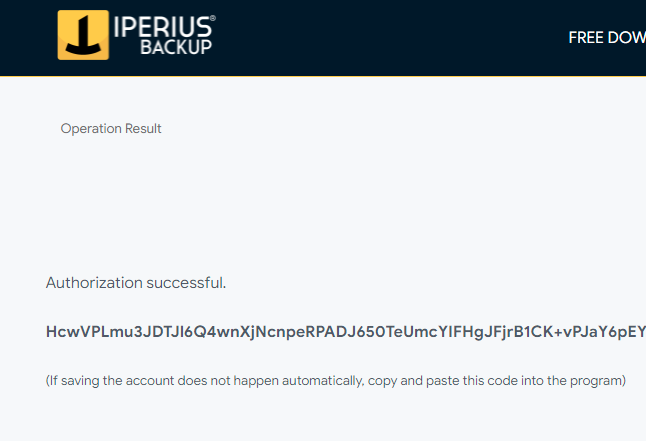
Il codice dovrebbe essere automaticamente acquisito da Iperius. Se ciò non dovesse avvenire, sarà possibile inserirlo manualmente.
Once the account is configured, we can use it in all backup operations.
Finally, we will have the possibility of receiving an email notification every time Iperius performs a backup or only in particular cases . For example, we can configure the email to be sent only in case of errors, when the backup size exceeds a certain threshold, or if no files have been copied.
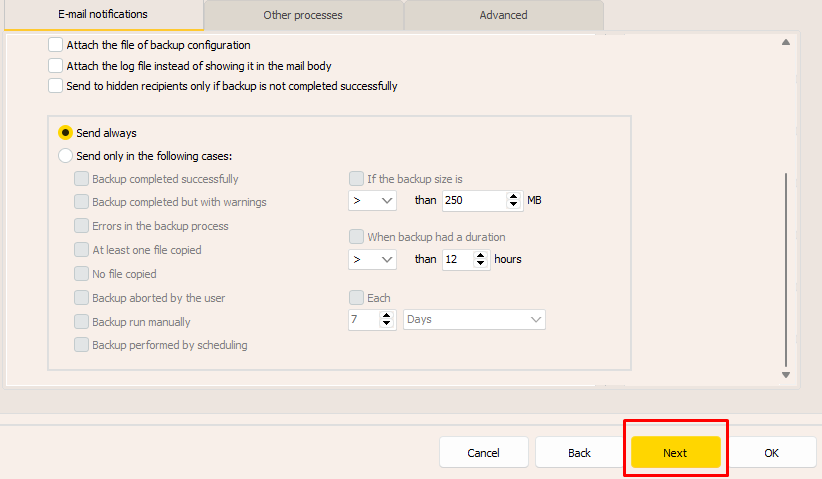
Finally, among the various backup monitoring methods available in Iperius, we also find Iperius Console , useful when the number of backup operations becomes difficult to manage with email notifications alone.
For any questions or doubts regarding this tutorial,
Contact us