← All Tutorials
Scheduling automatic backups with Iperius Backup
Among the many features of Iperius Backup, we find advanced scheduling options that allow you to perform automatic backups, even in parallel, scheduled based on days and times .
Configuring the schedule is extremely easy and intuitive. You can configure it for each individual backup operation , and, if you choose to install Iperius as a service , you can schedule the execution of multiple backups at the same time, even at the same time.
When we create or modify a backup task, in the ” Schedule ” panel, just select the “Automatically run backup…” box. In this way, the backup will start automatically.
In the figure below we see an example of the various options available for planning:
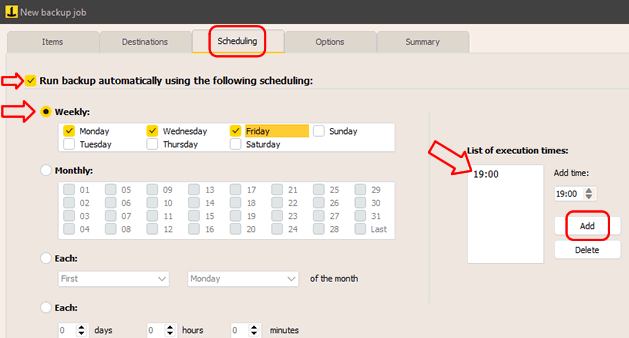
Going into detail, you can choose the type of schedule based on days of the week , days of the month (including the last day of the month dynamically), or set specific days (for example, the last Sunday of the month).
Another option allows you to schedule the backup based on a specific time interval , without a specific time. The backup will start automatically every time a certain number of days, hours or minutes have passed.
When we schedule an automatic backup on a daily, weekly or monthly basis, we can also add multiple execution times , so as to run the same backup multiple times during the same day.
If the PC is turned off at the time the backup is scheduled, when the PC restarts the backup will not start automatically, unless you choose the last Schedule option.
The automatic backup scheduling function is available in all versions of Iperius, including the Freeware version, without any restrictions.
Finally, we remind you that Iperius can also be run automatically via Windows scheduled tasks , as the software and its jobs can also be launched via the command line. For more details, see the tutorial .
For any questions or doubts regarding this tutorial,
Contact us