← All Tutorials
How can I export Iperius Backup logs?
Iperius Backup offers a very handy feature that allows the user to easily export all program logs with a simple click.
This operation also includes the export of some Windows logs, which are useful for diagnosing more complex system issues.
In the following image, you can see the button that allows you to start the export:
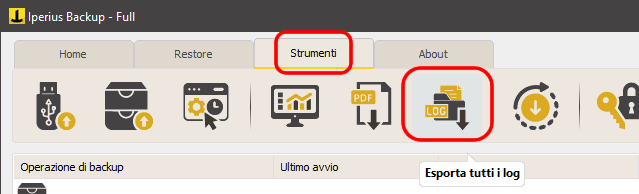
Alternatively, you can perform the same operation simply by using the keyboard shortcut CTRL+E in the main window of the application.
When the export button is pressed, Iperius will create a password-protected zip file and ask you to choose a folder where to save it. The password is required to ensure the security of the data during the transmission of information between the user and Iperius Backup technical support. This password is only accessible to authorized members of the Iperius support team.
If the user wishes to manually export all logs without password protection (not recommended), it can be done by accessing the folder “C:\ProgramData\IperiusBackup\Logs“, where the logs are stored. From there, you can copy or compress the logs using zip compression software. It is important to remember that the “ProgramData” folder in Windows is hidden by default, so you need to enable the viewing of hidden files or directly enter the path in the address bar.
For any questions or doubts regarding this tutorial,
Contact us