← All Tutorials
Why does the backup work when executed manually but fails when executed automatically with the scheduling?
A problem that can sometimes occur when configuring Iperius Backup as a service and setting up the scheduling is related to network path access errors.
These errors typically manifest only when backups are executed automatically according to the schedule, while those executed manually finish without issues.
The cause of this problem is fairly simple. When Iperius is installed as a Windows service with the default settings, the service runs under the local system account, i.e., SYSTEM. In this scenario, scheduled backups are executed under this account, which generally does not have access to network paths.
Another possible cause concerns the use of mapped network drives instead of the full network path. In fact, a Windows service cannot access mapped drives because they are not available in the service session (they are automatically reconnected only when the user logs in, thus within their session). Therefore, it is important to ensure the use of the full network path (e.g., \\NAS-QNAP\backup) instead of a mapped drive.
The access issue can be easily resolved, as Iperius offers the option to install the service using a specific account or to impersonate a user account for backup processes. The difference between the two options is minimal (and usually, one or the other is chosen based on specific configuration needs), but impersonation allows the backup execution window to remain visible in the main session (console). If the service is installed with a particular account, however, the backup window will not be visible because the process is executed in a separate session.
Below we can see an example of selecting a specific account (an account with administrator privileges is recommended) for installing the service:
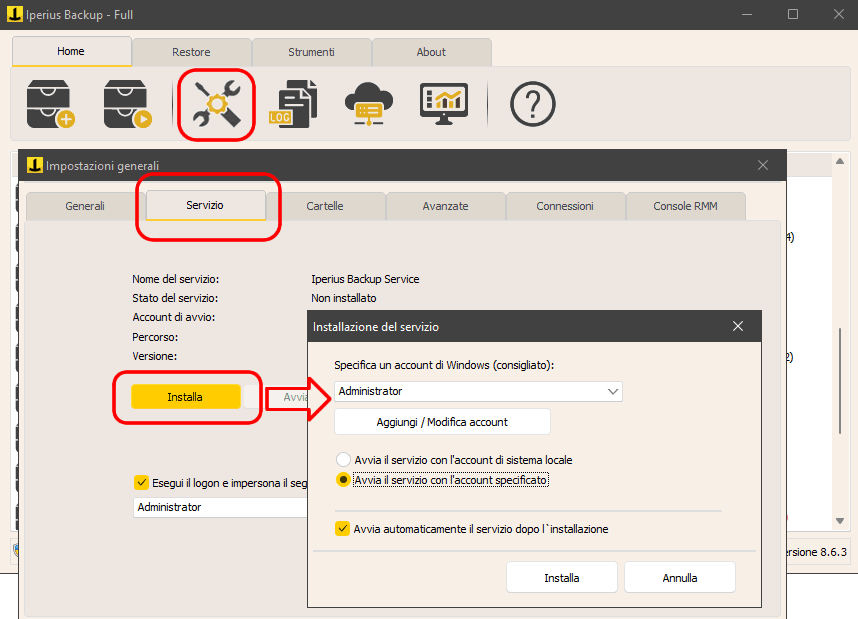
It is, of course, possible to modify the service logon account directly through the Windows service management interface (the Iperius Backup service is called “Iperius Backup Service”).
In the following image, we see the other method: installing the service with the local system account and selecting an account to impersonate during the backup processes:
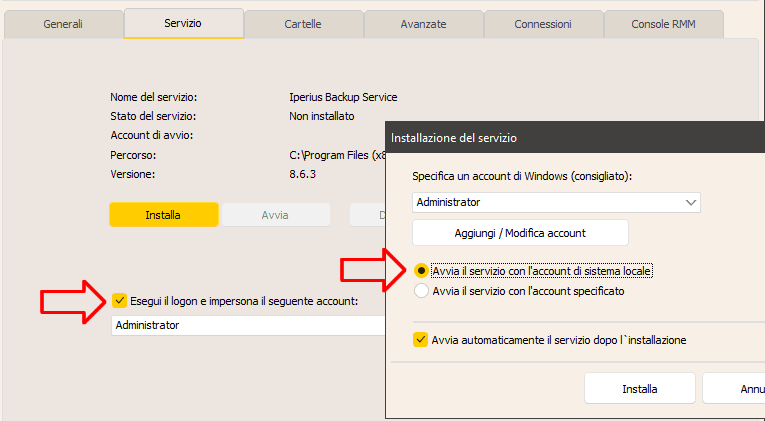
Finally, it may be necessary to configure an additional account to access network paths, such as in the case of a shared folder on a NAS protected by a password. This account can be defined in the individual destination, as shown in the image below:
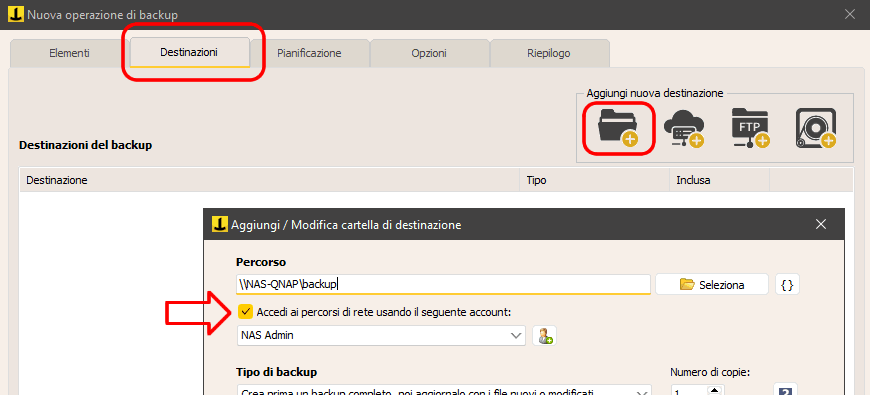
With these configurations, scheduled backups will no longer generate errors, just like manually executed ones, as the user under which they are run will have the same privileges as the one used for manual backups. For more details on installing as a service, you can refer to this tutorial.
For any questions or doubts regarding this tutorial,
Contact us