← All Tutorials
Restore of a BitLocker Protected Drive Image Backup with Iperius Recovery Environment®
BitLocker allows you to protect any hard drive connected to a Windows PC or Server with encryption, including removable devices such as USB drives or RDX media. The operation of this technology is detailed in the article BitLocker: guide to enabling encryption for Hard Disks, SSDs, and partitions.
In this guide, we will show you how to restore an image of a drive protected by BitLocker. To perform this operation, the following are required:
- The BitLocker recovery key file for the drive image;
- The command-line tool “manage-bde“;
Following the instructions in the tutorial Restore of a Drive Image Backup (system recovery) with Iperius, when attempting to access a disk image protected by BitLocker, Iperius Recovery Environment® will display the error: “The Drive is locked by BitLocker Drive Encryption, you must unlock this drive from Control Panel”.
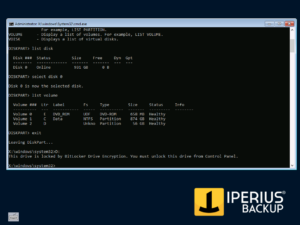
To proceed with unlocking the drive image, you need to use the “manage-bde” command from the terminal.
For example, typing: “manage-bde -unlock D: -RecoveryPassword <recovery-key>”, will unlock the drive (see the following images).
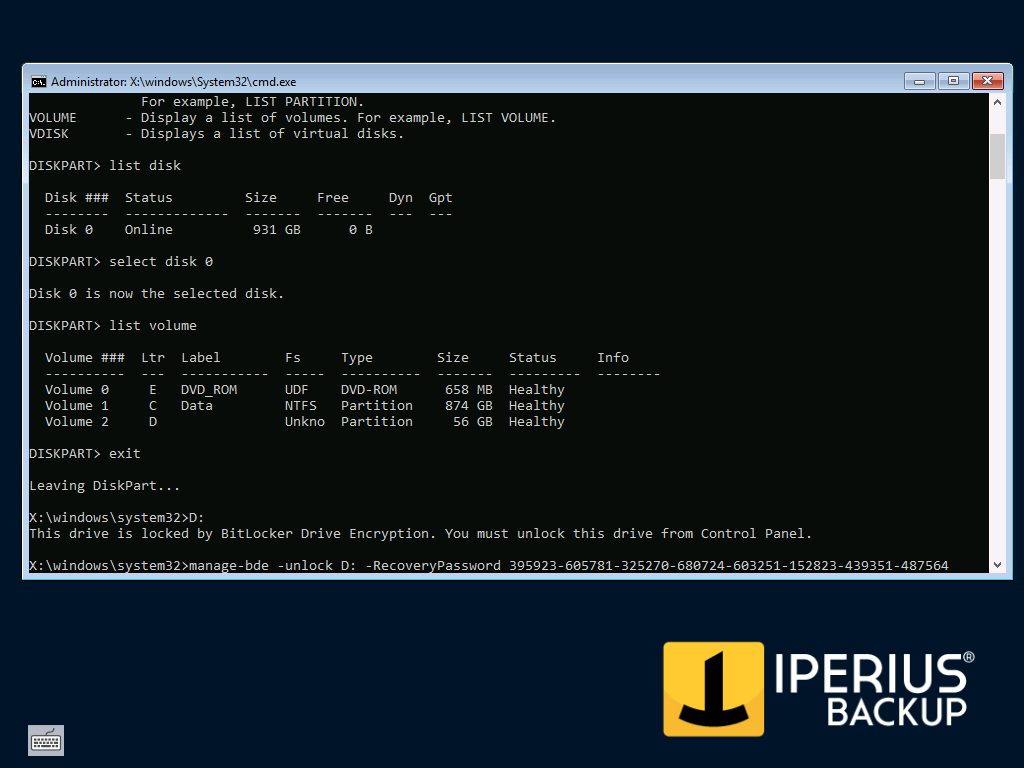
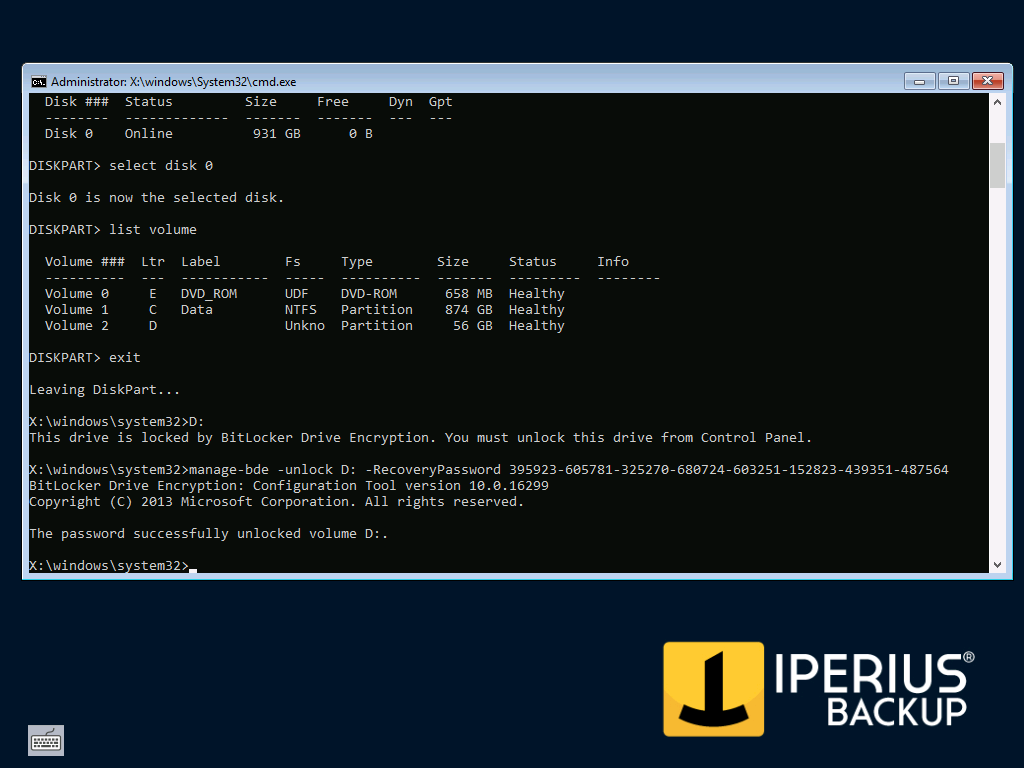
After removing the BitLocker protection from the volume, you can proceed with the restoration, as described in the article Restore of a Drive Image Backup (system recovery) with Iperius.
Using BitLocker ensures a high level of security for data stored on disks. For this reason, in environments where the protection of information is essential, it is crucial to have backup software like Iperius, fully compatible with BitLocker encryption. Backing up a BitLocker-encrypted disk is a fully automated process with Iperius, ensuring secure backups that comply with the latest regulations, such as the GDPR, which in many situations requires the encryption of sensitive data.
For any questions or doubts regarding this tutorial,
Contact us