← All Tutorials
How to Backup MySQL and MariaDB Databases
With Iperius, you can back up MySQL and MariaDB databases easily and effectively. Iperius allows for automatic backup of databases, including remote ones, hot backups, without interrupting services. Additionally, it supports automatic backup transfer to numerous cloud services.
With a single license, you have the ability to back up an unlimited number of databases and servers, both locally and on remote servers, including those used for website hosting (if permitted by the provider).
From the main Iperius window, create a new backup operation by clicking the appropriate button:
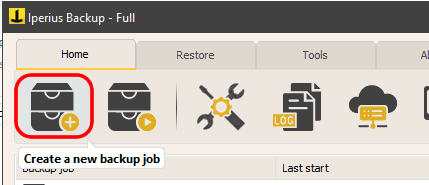
Now, add a new backup item for MySQL or MariaDB:
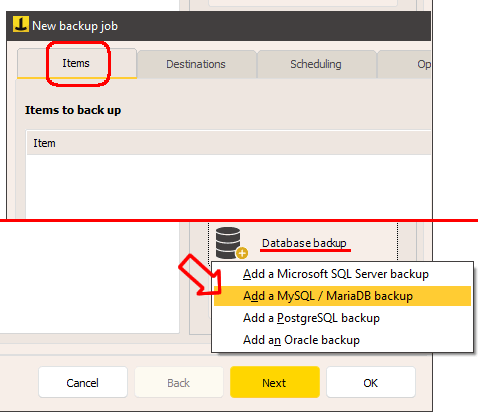
The first step is to configure an account to connect to the database. You need to enter the server address, a username with appropriate permissions, and the password. After configuring the data, you can test the connection with the test button.
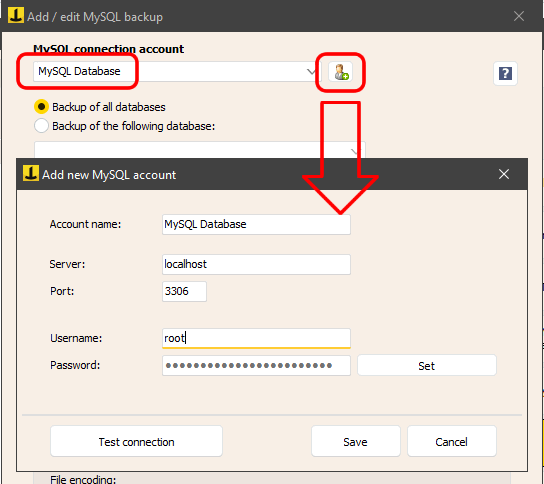
Once the account is created, you can select it in the backup configuration window and choose the desired options. You can back up all the databases on the server or specify particular databases separated by commas.
Next, select the backup destination folder, which can be customized using special variables to name it based on the computer, the current day of the week, or the current month.
Through the “Include the following objects in the backup” option, you can choose which items to save (table structure, data, users, procedures, triggers, etc.).
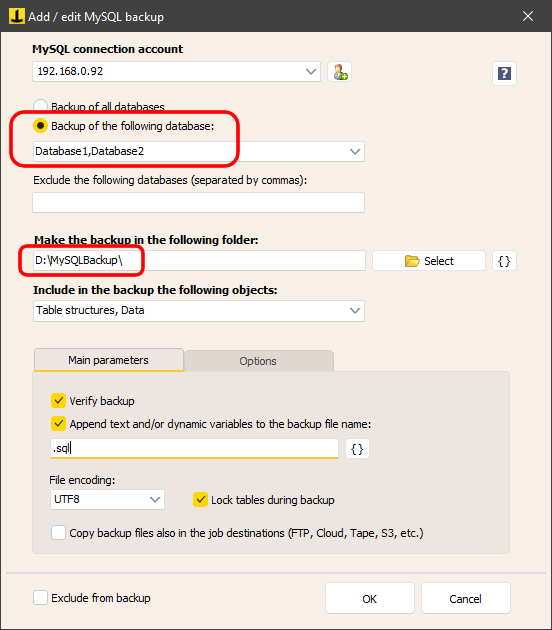
The “Copy backup files to job destinations” option allows you to create additional copies of backup files in other destinations, such as NAS servers, FTP/SFTP servers, cloud storage services like Google Drive or Amazon S3, networked computers, or USB devices. These additional destinations can be added in the next panel of the backup operation configuration:
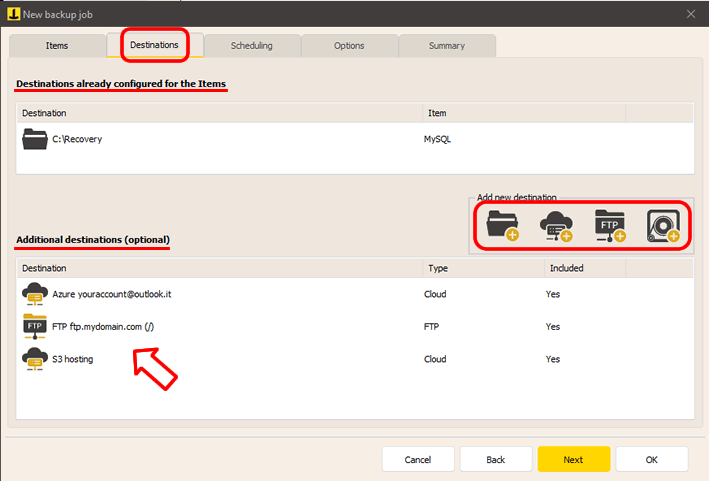
After saving the settings, you can proceed by setting up scheduling to automatically run the backups and enable email notifications to keep you informed about the success or any errors in the backup operations.
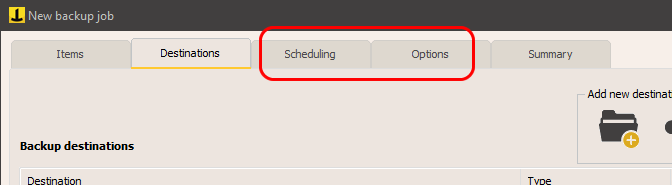
Once the configuration is complete, save the backup operation by clicking OK.
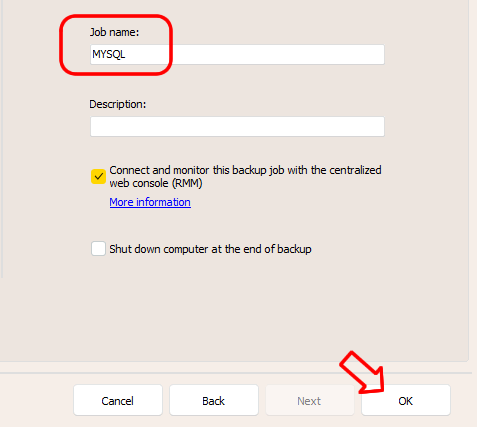
You can immediately start the backup by right-clicking the operation name and selecting “Run backup.”
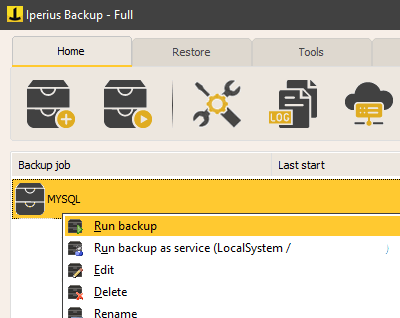
The MySQL and MariaDB backup feature is available from the Advanced DB version, which also includes support for SQL Server, Oracle, and PostgreSQL.
With a single license, you can back up all these databases without any limitations.
For any questions or doubts regarding this tutorial,
Contact us