← All Tutorials
How to Backup SQL Server Databases
Iperius Backup is an advanced software for SQL Server backup, designed to be intuitive, powerful, and highly flexible. It allows you to back up SQL Server databases “hot”, without interrupting running services.
Iperius Backup supports all versions of SQL Server, including: 2005, 2008, 2012, 2014, 2016, 2017, 2019, 2022, 2025, SQL Server vNext (also for Linux), and SQL Express.
With a single license, Iperius allows you to back up an unlimited number of servers and databases, both local and remote. The software can operate from any Windows computer on the network without the need for special configurations. Additionally, it can automatically transfer backup files to various destinations, both local (NAS, Tape, etc.) and cloud (Dropbox, Amazon S3, Azure Storage, OneDrive, Google Drive, FTP, etc…).
Iperius also allows you to perform transaction log backups and truncate them.
From the main screen of the software, we can start by creating a new backup task:
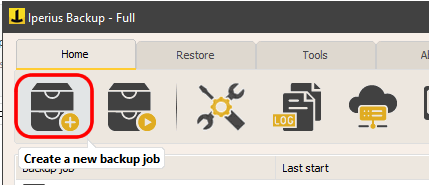
In the Items panel, add a SQL Server backup by clicking the corresponding button:
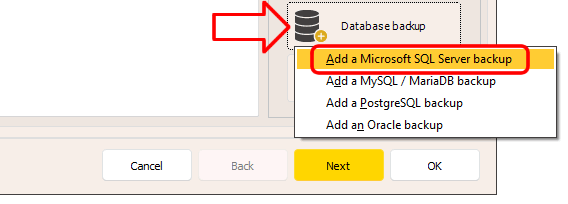
To proceed, you need to create a database connection account, entering the server address, username, and password. You can immediately test the connection by clicking the “Test connection” button.
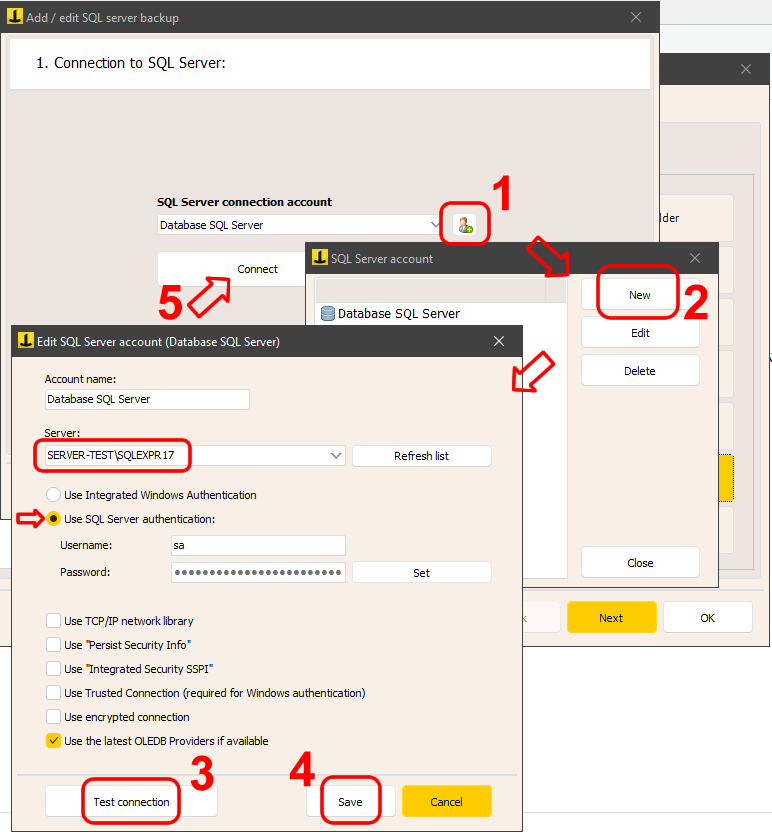
If the server uses a custom port, you can specify it by separating it with a comma from the server name or address (for example: 192.168.0.102,3650).
After creating the account, select it in the previous window and click “Connect” to continue.
We can now define the main options. You can choose to perform an automatic backup of all databases or manually select the desired ones.
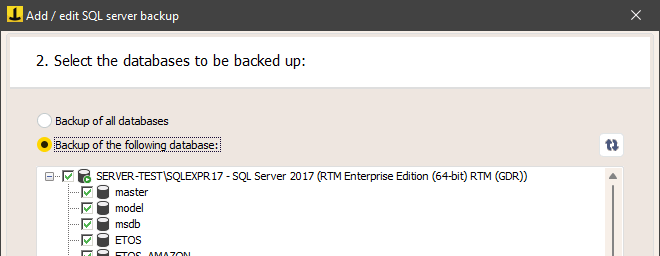
In the next screen, we can set the backup destination folder, leaving the default one or specifying a custom path.
If the server is local, you can easily select any destination folder. If the server is on a different machine from the one where Iperius is running, you will need to either leave the default destination folder or manually specify a path that you are sure exists on the remote server (backup files for the databases will actually be created on the remote server).
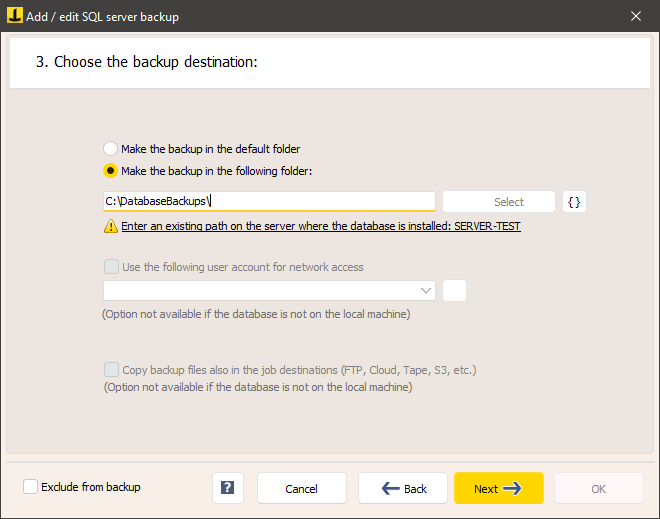
In our example, the database server is on a machine different from the one where we are configuring Iperius, so the software does not allow us to select a folder using the corresponding button. Instead, we need
For any questions or doubts regarding this tutorial,
Contact us