← All Tutorials
How to backup Oracle database
Iperius Backup is an advanced software for efficiently backing up Oracle databases without complications. It allows for hot backups of Oracle, without having to stop any services, with the added benefit of being able to compress and transfer the backup to any destination, such as NAS devices or cloud services like Google Drive, OneDrive, Azure Storage, or Amazon S3.
Iperius supports all versions of Oracle: 9i, 10g, 11g, 12c, 18c, 19c, 21c, 23ai, and Express Edition (XE).
With a single license, you can perform automatic backups of an unlimited number of servers and databases, both locally and over the network.
The only requirement to perform Oracle backups (online backups) is that the databases are set to ARCHIVELOG mode. For backups of remote servers (not installed on the machine where Iperius is installed), you need to have the Oracle Client Libraries tools (which include RMAN) installed on the computer where Iperius is running.
Let’s begin by creating a new backup operation:
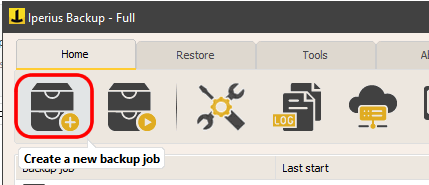
Add an Oracle database backup by clicking the appropriate button:
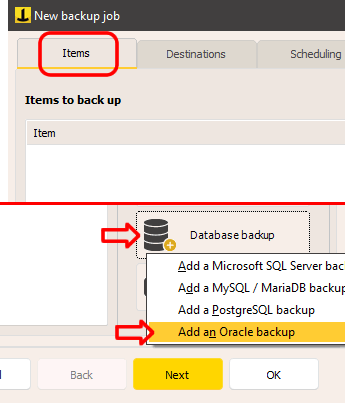
To start, you need to create a database connection account. For local databases, the “system” user is typically used, while for remote databases, “sys” is preferred. You can test the connection immediately using the provided button, specifying the database to connect to.
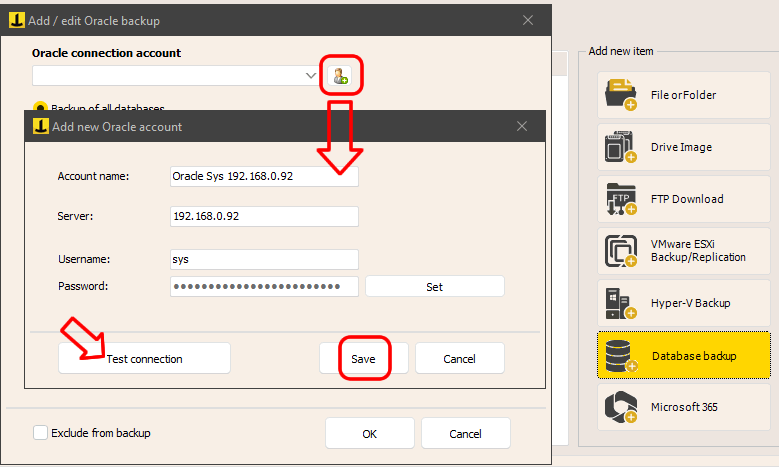
Once created, the account will be selectable in the backup configuration.
You can then set up automatic backups for all databases (only on local servers), select a specific database, or list multiple databases separated by commas.
Just below, you can select the backup destination folder. If the backup is for a remote server and the paths are unknown, it is advisable to keep the default folder. If the database is on the same machine as Iperius, you can use dynamic variables to customize the folder, such as the name of the day or month.
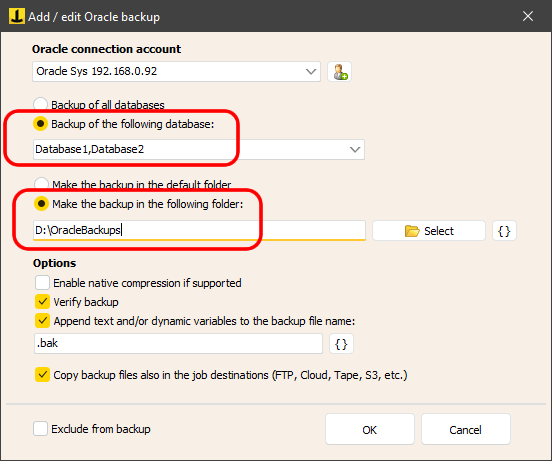
Among the advanced options, you will find native compression of the backup file, file integrity check, and the ability to assign custom names to backup files using special variables.
The last available option, “Copy backup files to job destinations,” allows you to perform an additional copy of the backup to other destinations configured in the “Destinations” panel. Adding additional destinations is optional, but useful for hybrid backup strategies where multiple copies of backups, both local and remote, need to be maintained. With additional destinations, you can send backups to NAS devices, USB drives, FTP/SFTP servers, or cloud services like Google Drive, Amazon S3, Azure Storage, or Dropbox.
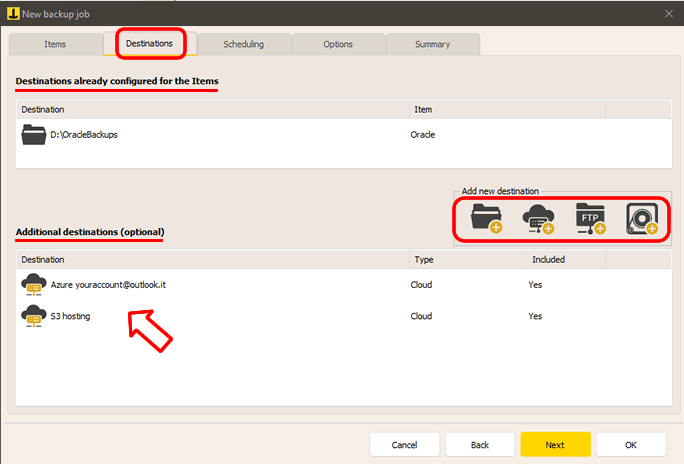
As you proceed with the backup operation configuration, you can set the schedule for automatic backups on specific days and times, and also enable email notifications to keep you informed of the backup’s success or any errors.
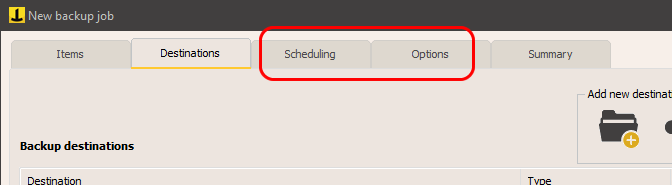
In the final panel, choose a name for the backup operation and click “OK” to save the configuration.
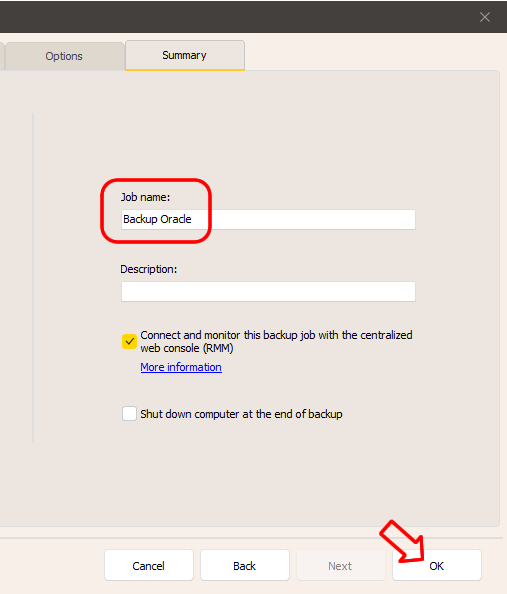
Now the backup operation is ready: you can start it by right-clicking and selecting “Run backup.”
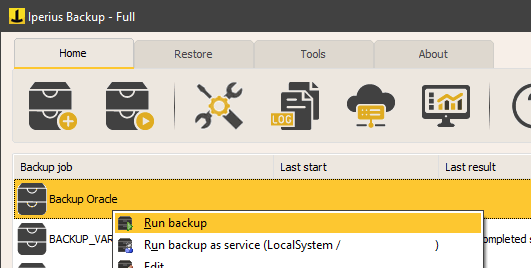
Iperius is one of the most effective software on the market for Oracle backup, thanks to its ease of use and numerous features. In addition to standard Oracle RMAN options, it offers zip compression, encryption, custom names, automatic scheduling, notifications, and backups to Tape, NAS, FTP/SFTP, or Cloud (Google Drive, Dropbox, Amazon S3, Microsoft Azure Storage, OneDrive, and any S3-compatible storage).
Iperius ensures high reliability and intuitive management. It also supports Oracle database backups on Linux servers, with backup file transfer via SFTP (SSH).
Oracle backup is included in the Advanced DB version, which also supports SQL Server, MySQL, PostgreSQL, and MariaDB. With a single license, you can perform backups of unlimited servers and databases accessible over the network, with no limitations.
For any questions or doubts regarding this tutorial,
Contact us