← All Tutorials
How to make an incremental FTP backup (upload) with Iperius
Iperius Backup is a highly reliable software for protecting your data by transferring it to a remote server via FTP. It allows you to configure online backups to any server, even in parallel, with bandwidth management and support for secure protocols FTPS and SFTP.
With Iperius, you can perform an incremental FTP backup, meaning that only modified files are transferred, saving time and bandwidth. Additionally, the FTP backup includes zip compression and AES 256-bit encryption, ensuring high security standards.
In addition, Iperius offers a dedicated service for FTPS or S3 remote backup: Iperius Storage.
Procedure to configure an online backup
To begin, open the program and create a new backup operation using the appropriate button:
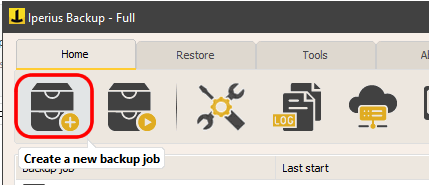
In the “Items” section, select the folders and files to back up. You can add an unlimited number of folders and set exclusion filters for subfolders, specific files, or based on size.
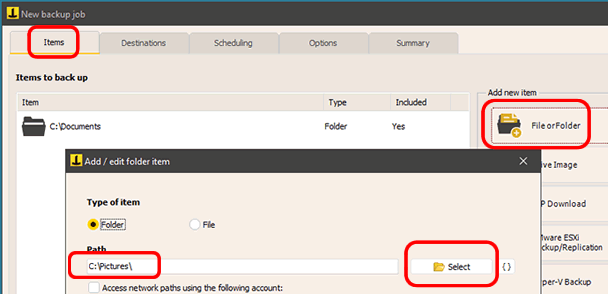
After adding the items to copy, click the “Next” button, go to the “Destinations” panel, and configure the FTP destination.
You need to create and select an FTP account by entering the server login credentials:
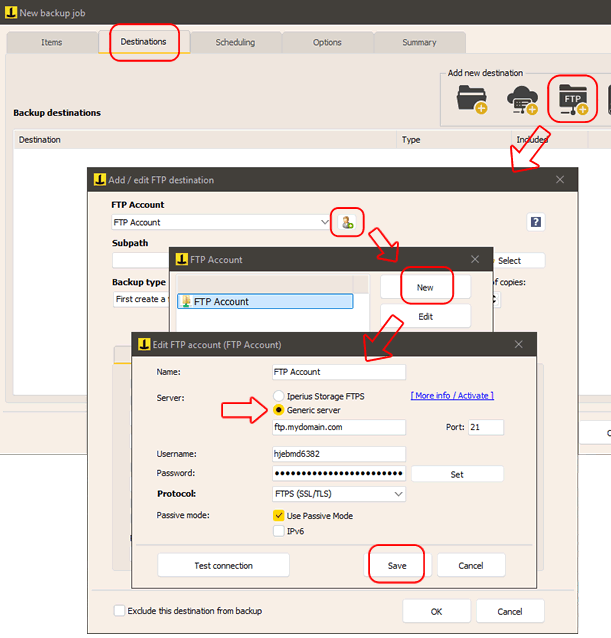
If the server supports it, you can use the FTPS or SFTP protocols for secure data transmission.
Proceeding with the destination configuration, you can choose a specific subfolder on the server and enable incremental backup, possibly keeping multiple backup versions.
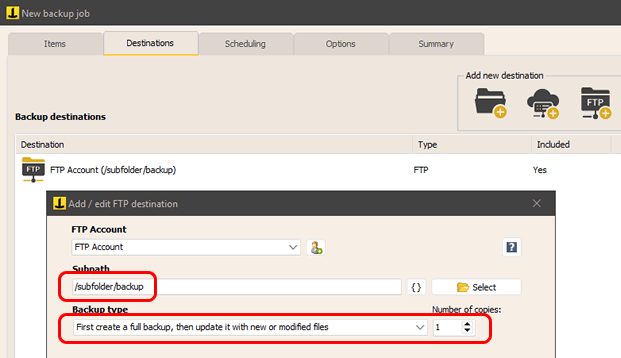
The sync feature (in the “Options” panel) allows you to automatically remove files from the FTP server that are no longer present locally. This option should be used only if you specifically need to create a mirror copy. In this case, it would not be considered a true backup, as an accidental deletion of local files would also delete them from the remote backup, thus compromising the backup’s usefulness. Therefore, this option should be used with caution, and certainly not if you want a backup that maintains its integrity over time.
Additional options include creating custom folders, using special variables, simultaneous file transfers to optimize speed, and bandwidth throttling to avoid affecting browsing.
Once you have configured the folders and destination, you can set up automatic scheduling, email notifications, and external processes execution.
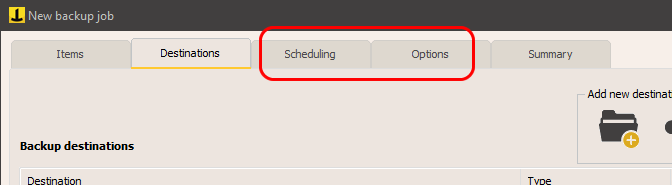
For information on scheduling and email notifications, refer to the following tutorials:
Finally, assign a name to the operation and save it by clicking “OK.”
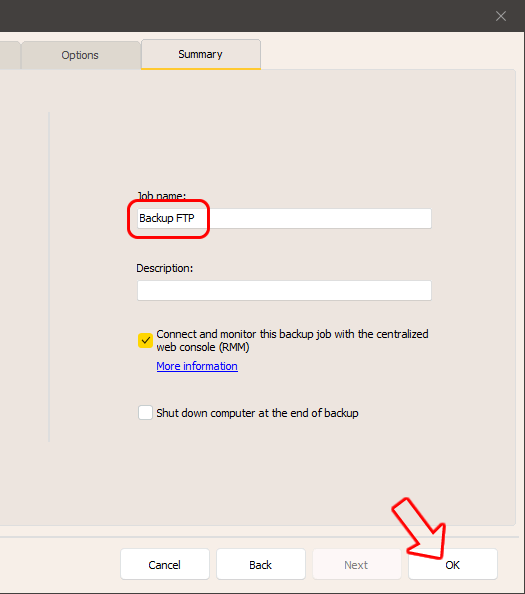
To start the backup immediately, just right-click:
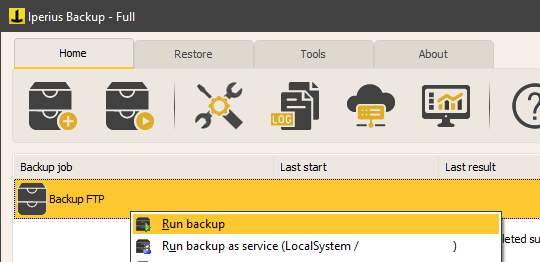
Restoring files
To recover files from the FTP server, go to the “Destinations” panel, right-click on the FTP destination, and select “Explore path” to open Iperius’s FTP Client.
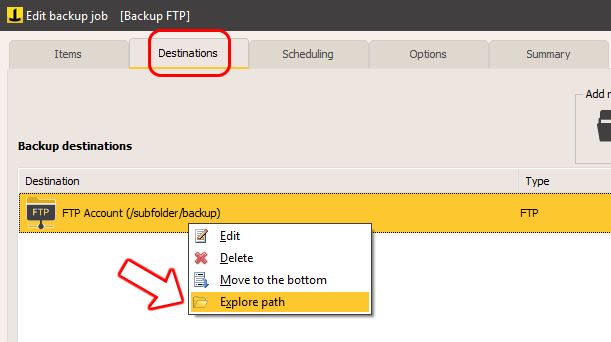
Thanks to its versatility and completeness, Iperius is one of the best solutions for remote FTP backup. It also supports automatic website updates (via FTP upload) and advanced data protection with AES 256-bit encryption.
Available starting from 29 euros for the Basic PC version and 69 euros for the Basic Server license, it is an affordable and reliable solution.
Buy Iperius Backup
For any questions or doubts regarding this tutorial,
Contact us