← All Tutorials
How to create an FTP account (FTPS/SFTP) on Iperius Backup
Iperius Backup allows you to create and manage an unlimited number of FTP accounts for transferring files to remote servers or downloading websites and other content, also supporting secure protocols such as SFTP and FTPS. The ability to configure multiple accounts helps simplify and speed up the management of operations, enabling simultaneous backups both in upload and download on different FTP servers.
Creating an FTP account is always required when setting up a new FTP destination in the “Destinations” panel while configuring a backup operation. An example of this is shown in the image below:
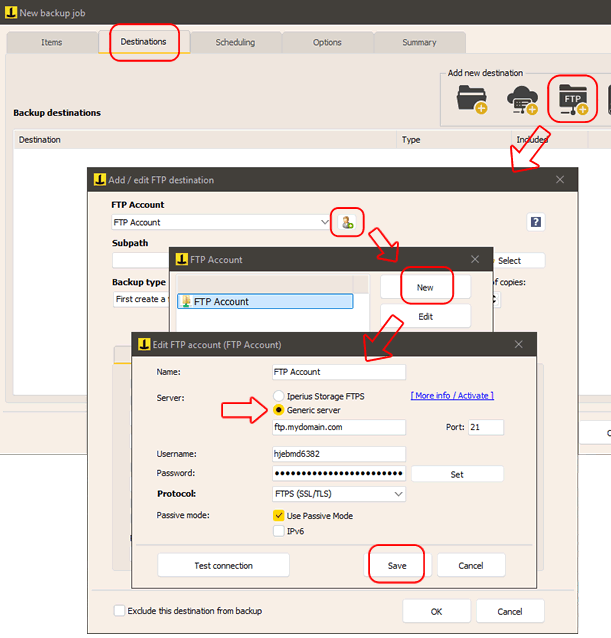
Click the button to add a new FTP destination, and then click the button to add an account.
In the window showing the list of all available accounts, click “New”.
Next, proceed by filling in the required fields: assign a name to the account, enter the server address (it can be in the format ftp.sitename.com or an IP address), the port number (21 is the default for FTP and FTPS, and 22 for SFTP), along with the login credentials, which are the username and password. You can easily choose the most suitable security protocol among those supported by Iperius: FTPS (SSL) or SFTP (SSH). It is important to verify that the remote server supports the chosen protocol to avoid connection issues.
In addition to general FTP servers, Iperius also allows you to use the Iperius Storage service, which is an advanced and highly reliable FTPS storage service hosted on ISO 27001 certified European data centers (TIER III and IV). Authentication credentials are provided when subscribing to the service.
It is generally recommended to keep the “Passive Mode” option enabled to ensure maximum compatibility with firewalls and protected networks.
Once the configuration is complete, you can immediately perform a connection test to ensure that the entered data is correct.
Finally, click “Save” to complete the creation of the FTP account.
Once created, the FTP account will always be available for use in new backups or FTP download operations, simplifying the management of future configurations.
For any questions or doubts regarding this tutorial,
Contact us