← All Tutorials
Create a Dropbox App and Get Authentication Credentials
This guide outlines the steps to create a new App in the Dropbox App Console in order to obtain an “access token” to authenticate within Iperius and enable backup to Dropbox.
The first step is to log in with your account to the reserved area for App management using the following link: https://www.dropbox.com/developers/apps/create
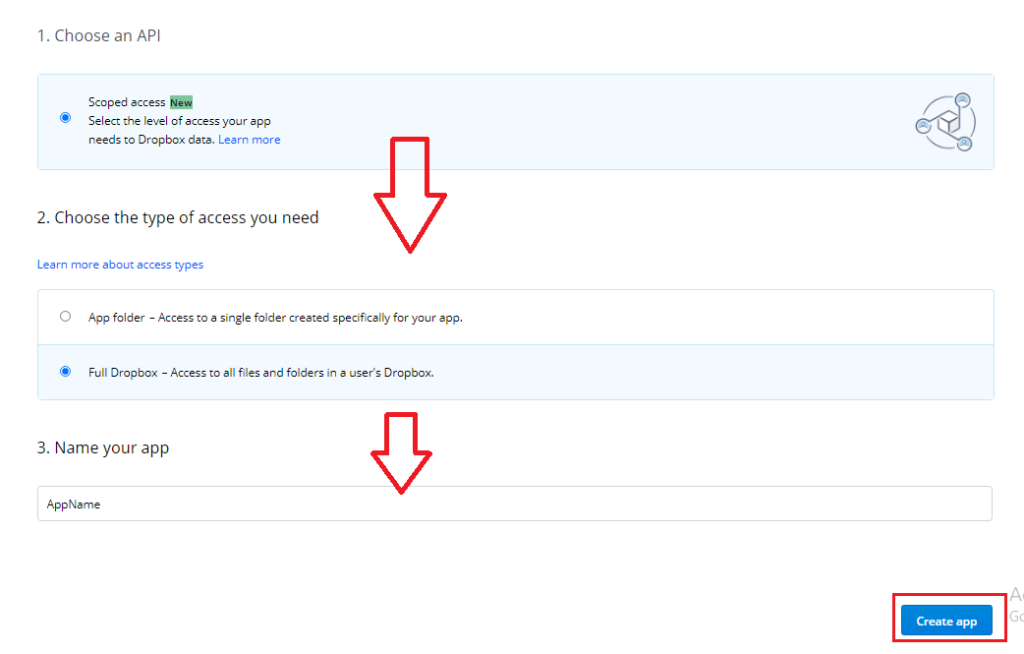
Configure the initial options as shown in the image, choosing a unique name for your App. Finally, click on “Create app”.
Next, some information related to the newly created App will be displayed. Go to the “Permissions” tab and set the permissions as shown in the following image, then click on “Submit”:
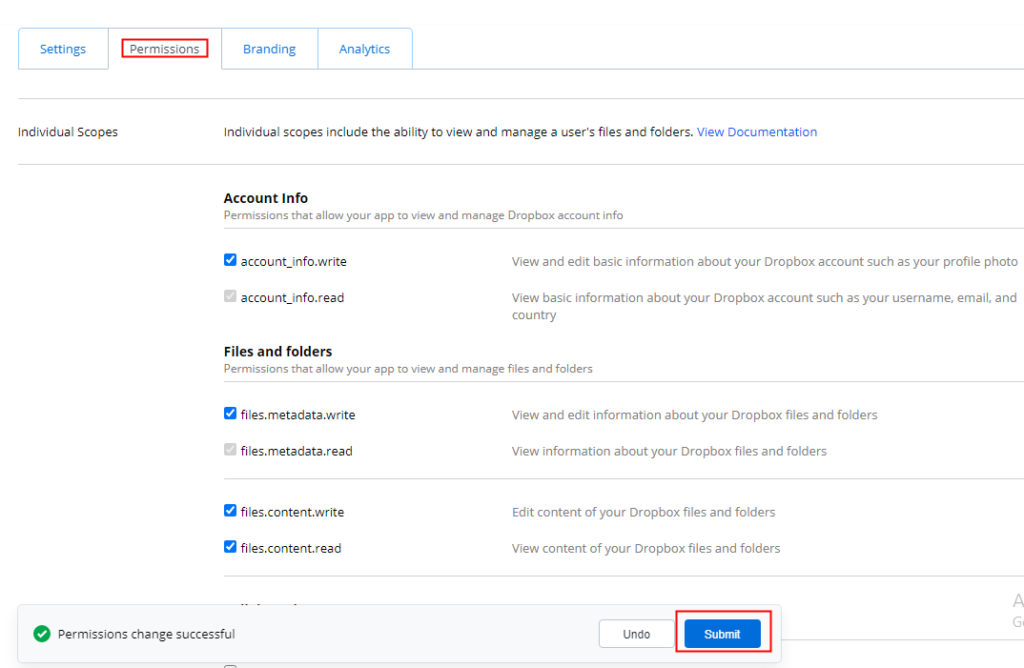
At this point, to obtain the necessary codes, click on the “Show” button as shown in the following image to display and copy the App Key and the App Secret.
These credentials will be needed to authenticate your Dropbox account within Iperius Backup.
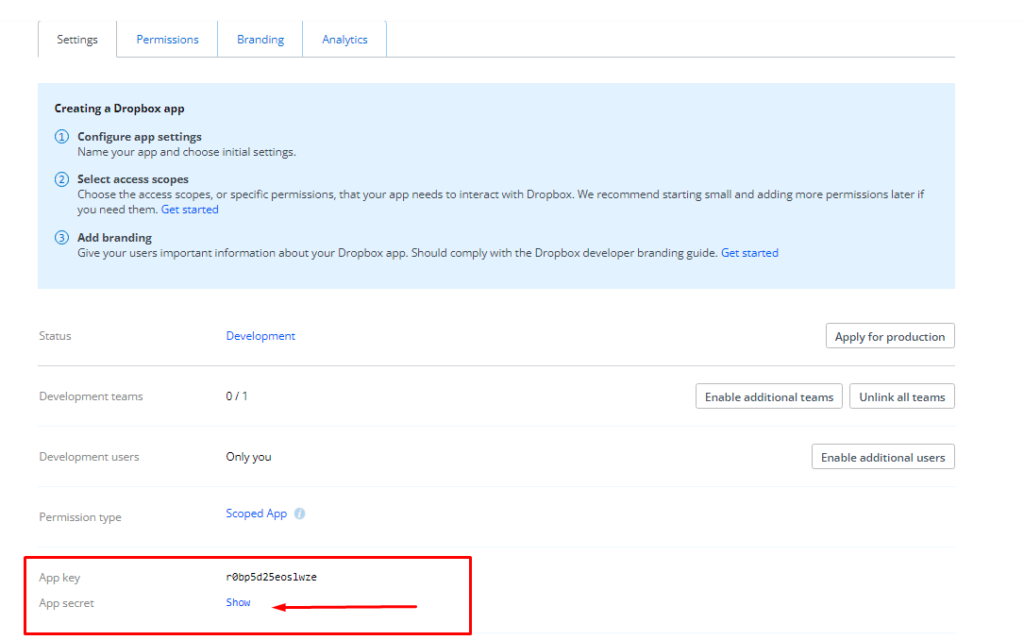
Finally, enter the URI “http://localhost:7777” in the “Redirect URIs” field and click on “Add”.

For more details and to see where to use the authentication credentials, read the tutorial: How to configure backup to Dropbox.
For any questions or doubts regarding this tutorial,
Contact us