← All Tutorials
VMware vSphere/ESXi Backup and Replication with Iperius Backup
Iperius is an advanced solution for VMware vSphere/ESXi, vCenter (and ESXi Free, i.e., vSphere Hypervisor, for those still running this platform in production). It is an efficient, versatile, and intuitive software. It supports incremental and differential backups of VMware virtual machines (CBT/VDDK), allowing for granular restores to a specific date or the restoration of individual files.
Iperius also fully supports vCenter and ESXi Clusters and can automatically restore virtual machines on different hosts. These powerful features integrate into a comprehensive protection system for any IT infrastructure, including backup and restore for Hyper-V, SQL Server databases, and Exchange mail servers.
Additionally, Iperius offers the ability to perform Replication of virtual machines between datastores and hosts, ensuring a ready-to-launch copy in case of failure or malfunction of the main machine. Replication can be configured to multiple destinations, providing a highly effective failover strategy.
Main Features of Iperius for VMware Backup:
- Incremental and differential backup of virtual machines, with full support for Changed Block Tracking (CBT/VDDK).
- Backup of only the actual used disk space
- Replication of virtual machines between hosts and datastores for immediate recovery.
- Incremental replication even between different hosts (forever-incremental)
- File-level restore for selective file recovery.
- Full support for connection with vCenter and ESXi Clusters.
- Automatic restore of virtual machines on different hosts.
- Lightweight and stable software, portable and with no invasive installations.
- Compatibility with all versions of VMware ESXi (6.x, 7.x, 8.x).
- Application-consistent backup even for Linux machines with pre-freeze and post-thaw scripts.
- Option to exclude specific disks or manage independent disks.
- Highly competitive price, with perpetual license and free updates.
- Agentless: backup of unlimited VMs on the network with a single installation.
- One license for backup and replication of unlimited hosts that you can reach on the network.
- Backup of ESXi Free (vSphere Hypervisor), even with incremental and differential modes.
- Advanced features for database backup, cloud storage, and Microsoft 365.
Note: Incremental and differential backup (CBT) requires Iperius to be installed on a 64-bit operating system.
ESXi VM Backup Procedure:
After installing and starting Iperius, create a new backup job:
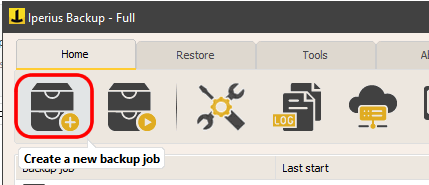
In the Items panel, click the button to add a VMware ESXi backup.
The first step is to create an account for connecting to the ESXi or vCenter server by specifying the IP, username, and password.
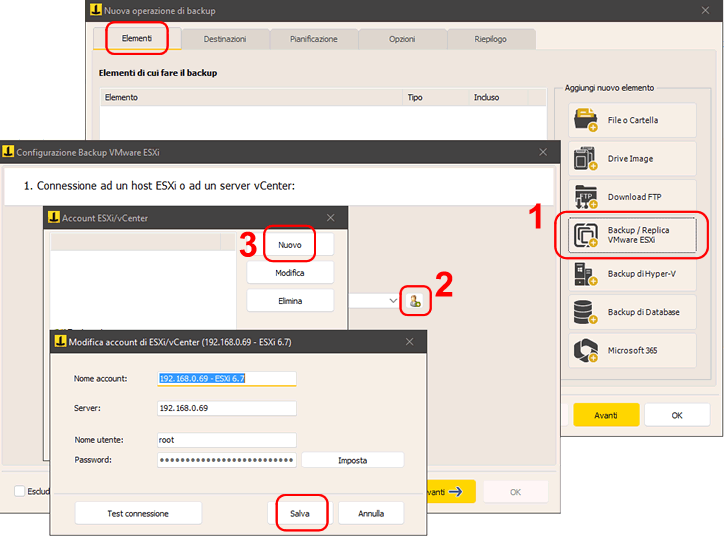
Connecting and Selecting Virtual Machines:
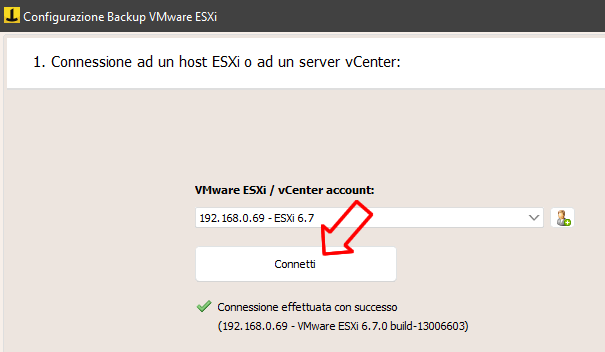
Once the account is configured, click the “Connect” button and then “Next” to view the list of virtual machines:
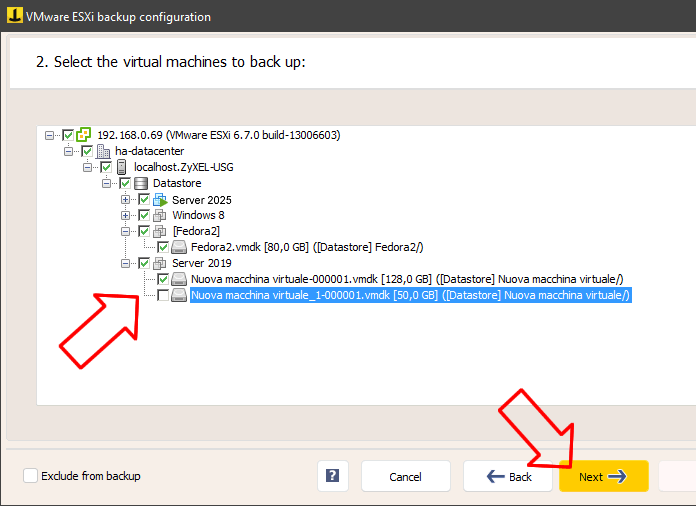
You can select all the virtual machines to back up and exclude specific disks if necessary.
Once the virtual machines are selected, click “Next” to proceed.
Available Backup Modes:
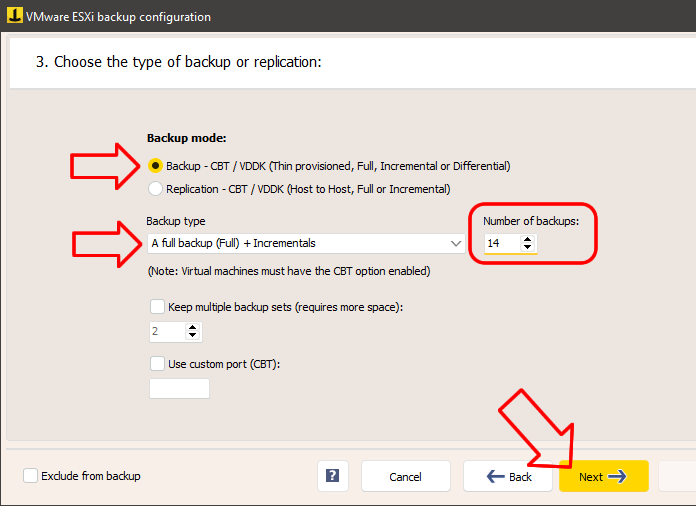
Iperius allows you to choose from different backup and replication modes:
- CBT / VDDK Backup (Changed Block Tracking): high-performance incremental and differential backups, only of the used space.
- Replication: incremental replication (forever-incremental) creating a clone of the VM on another host or datastore.
In this tutorial, we will choose the “Backup” mode. You can choose the type of backup: always full, or keep multiple incremental or differential copies. Typically, the number of copies should also be based on the backup schedule. If the backup is scheduled to run daily, specifying 14 copies means having an incremental backup history for 2 weeks.
The option to keep multiple backup sets can be useful to always have at least one complete backup set available (the full backup with all incrementals), avoiding that each new full backup invalidates the previous incrementals.
Click “Next” to go to the next panel. Here, you need to specify the backup destination folder:
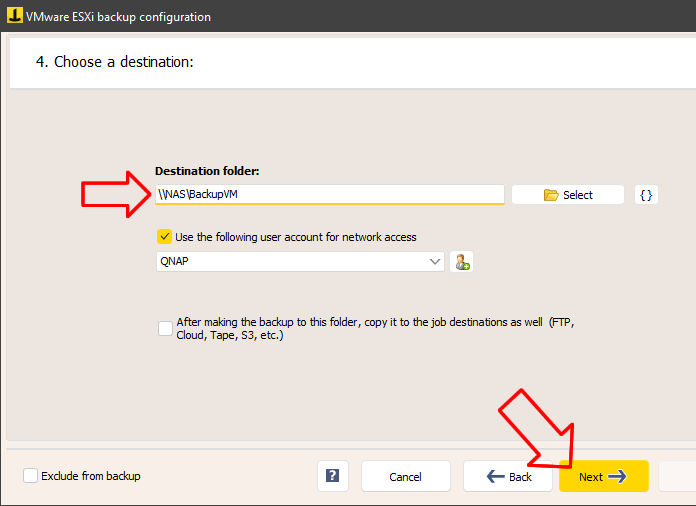
If the destination folder is on a network path, for example, on a NAS device, you should also specify an account with credentials for network authentication.
The last option is if you want to make additional copies of the backup to other destinations, such as cloud storage services like Amazon S3, Google Drive, Azure Storage, etc. In this case, other destinations should be specified in the “Destinations” panel of the backup job.
Click “Next” to proceed to the next step:
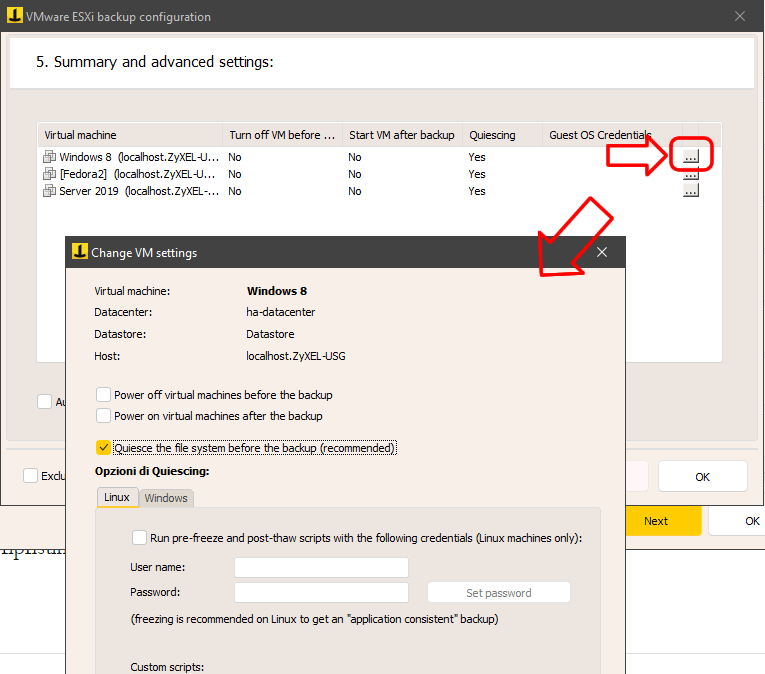
Here, you can specify various advanced options for each selected virtual machine: file system quiescing, whether to power off the machine before the backup (generally not recommended and unnecessary, as Iperius performs hot backups), whether to use freezing scripts for the file system on Linux systems, etc…
Once these settings are verified, click “OK” to save the VMware ESXi backup item and add it to the list of items:
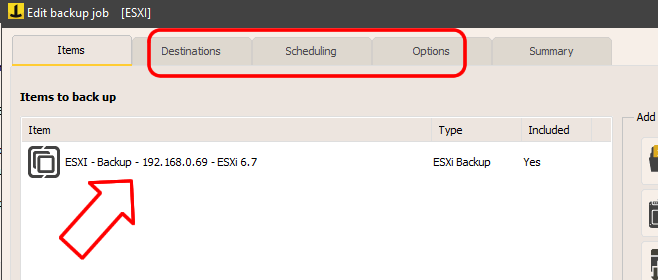
You can then proceed with the rest of the backup job configuration, such as setting up a schedule and email notifications at the end of the backup. Finally, in the summary panel, choose a name for the backup job and save it by clicking “OK”.
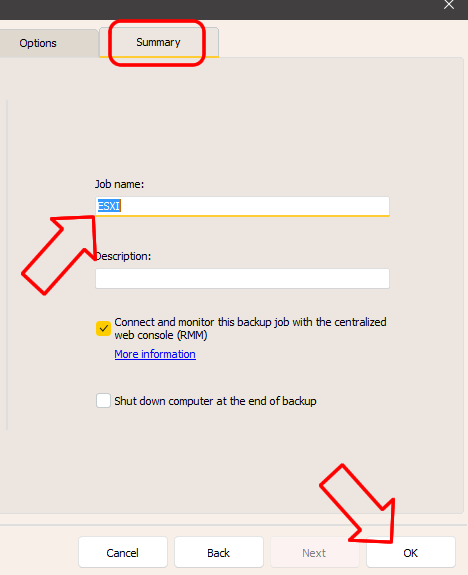
You can immediately test the backup by right-clicking on it:
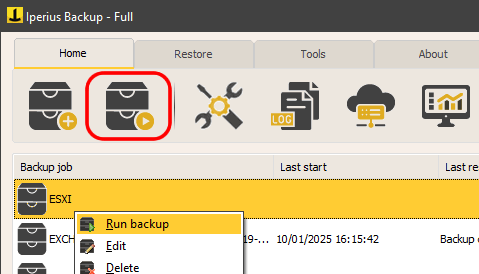
Restore of Virtual Machines and File-Level Restore:
Iperius includes advanced features for restoring entire virtual machines or individual files.
Restore of VMware vSphere Virtual Machines
Restore of individual files from VMware vSphere VM backup
For any questions or doubts regarding this tutorial,
Contact us