← All Tutorials
How to Convert a Physical Machine to Virtual (P2V)
Virtualization is one of the key aspects of any modern and efficient IT infrastructure. Converting physical machines (such as servers) into virtual ones and having them immediately available within Hyper-V is easily achievable using Iperius Backup.
Iperius Backup allows you to clone Hard Disks and SSDs for both backup and virtualization purposes. The software creates image files in VHD or VHDX format, making them fully compatible with Hyper-V. This is a typical “Physical To Virtual” (P2V) conversion process.
For more information, read the tutorial: Drive Image Backup (Disk Image), P2V, and Disk Cloning with Iperius
Below are simple steps to follow to convert a physical machine into VHD/VHDX:
1. Perform the image backup
First, you need to have a VHD/VHDX file to import into the Hyper-V management console. You must create a disk image backup operation. To do this, follow this tutorial.
2. Move the file to the Hyper-V server
To boot the image file created with Iperius as a Hyper-V virtual machine, you need to copy the VHDX file to the Hyper-V server, where we will perform the import procedure.
3: Create a new virtual machine on a Hyper-V host
After copying the VHDX file to a Hyper-V server, you can use it as the boot disk for a virtual machine. First, create a VM using the Hyper-V Manager. Run the “New -> Virtual Machine” wizard in Hyper-V Manager and configure the various parameters (CPU, memory, etc.) based on the required specifications for the system you want to boot. On older operating systems, you may also need to specify the virtual machine generation.
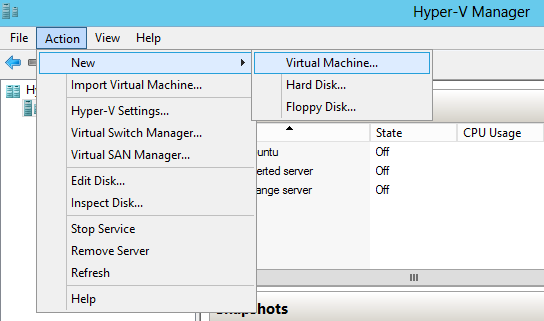
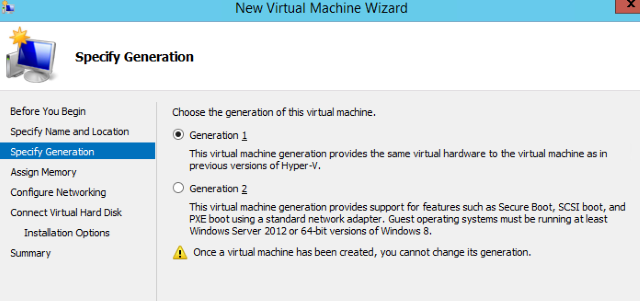
4. Attach the VHDX file as the virtual machine’s disk:
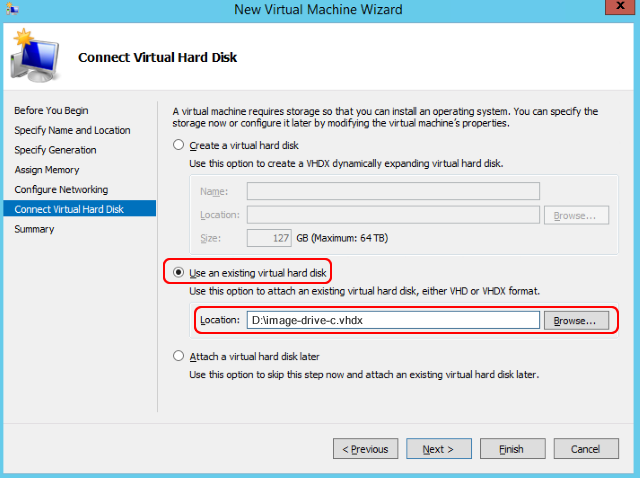
Then complete the VM configuration and start it by right-clicking. The first boot of the machine may take longer, as the hardware configuration in the virtualization environment differs from that of the original physical machine.
In just a few simple steps, we have converted a physical machine into a virtual one, and we can now boot Windows without any further intervention.
For any questions or doubts regarding this tutorial,
Contact us